
Want to manage your Disney Plus subscription or do you think it’s just too pricey to keep?
Don’t worry! Together Price has your back!
By sharing your account within your household on Together Price you can save up to 75% on your Disney account.
How to manage or change your subscription
To activate Disney Plus you simply need to download the Disney app onto your device and use your login details to sign in.
To change your subscriptions you will need either a web browser on your desktop or the app on your phone. To manage your Disney Plus subscription on a browser:
Log in to your account
Hover over the profile picture and select account in the drop down menu
Under the title subscriptions, you can select to change your Disney subscription to the annual or monthly account
Confirm your payment information and click agree and subscribe.
You will receive a confirmation email. If you are changing to an annual subscription it will begin at that moment. Any time left on your current billing cycle will be added to the end of your annual subscription.
How to select cancel subscription
If for some reason, you need to cancel your subscription you will need to cancel subscription plans using your internet browser either on a desktop or mobile device:
Log in to your Disney account
Choose your profile icon and go into account settings
Under subscriptions choose your subscription and click cancel subscription
You will be asked to fill in a survey to find out why you have chosen to select cancel subscription - this is optional
Choose to complete your cancellation.
Your subscription will be valid until the end of your current billing cycle.
How to change your Password
Sometimes you may need to change your Disney Plus password to keep your account secure, or because you might have forgotten it. Don’t worry we all do sometimes!
Sign in to your Disney account and select your profile picture
Select account in the drop down menu
Scroll through your account information until your find your password. Select change password
You will receive a one time only passcode via text or email. Enter this in the box to verify yourself
Create your new password and click save.
How to add or remove profiles?
One Disney Plus account lets you create up to seven profiles. If you need to add a profile follow these steps:
Log in to your Disney Plus account on the app or website and select your profile
Select add profile
Choose your profile picture and whether it is an adult or kids profile
Enter a profile name
Click save.
To manage profiles or delete them:
Log in to Disney Plus on the website or app
Select your profile and click manage or edit profile
Choose the profile you wish to edit or delete
You can now either choose to delete your profile or edit any of the profile preferences including autoplay and language settings
Confirm your changes and continue.
How to manage your payment method
Subscribers who pay directly through Disney Plus can change their payment method on the website or app. To do this:
Sign in to your Disney account on a phone or desktop browser
Select profile and account from the main menu
Under the subscription, section select your subscription
Choose change on the payment information line
Select your new payment method. You may pay with Visa, Mastercard, Amex, Discover and Paypal
Click save.
If your Disney Plus subscription is paid through third part billing providers you will need to change your method on the third party website or app, for instance through Google Play or in the iPhone settings menu.
How much does a Disney subscription cost?
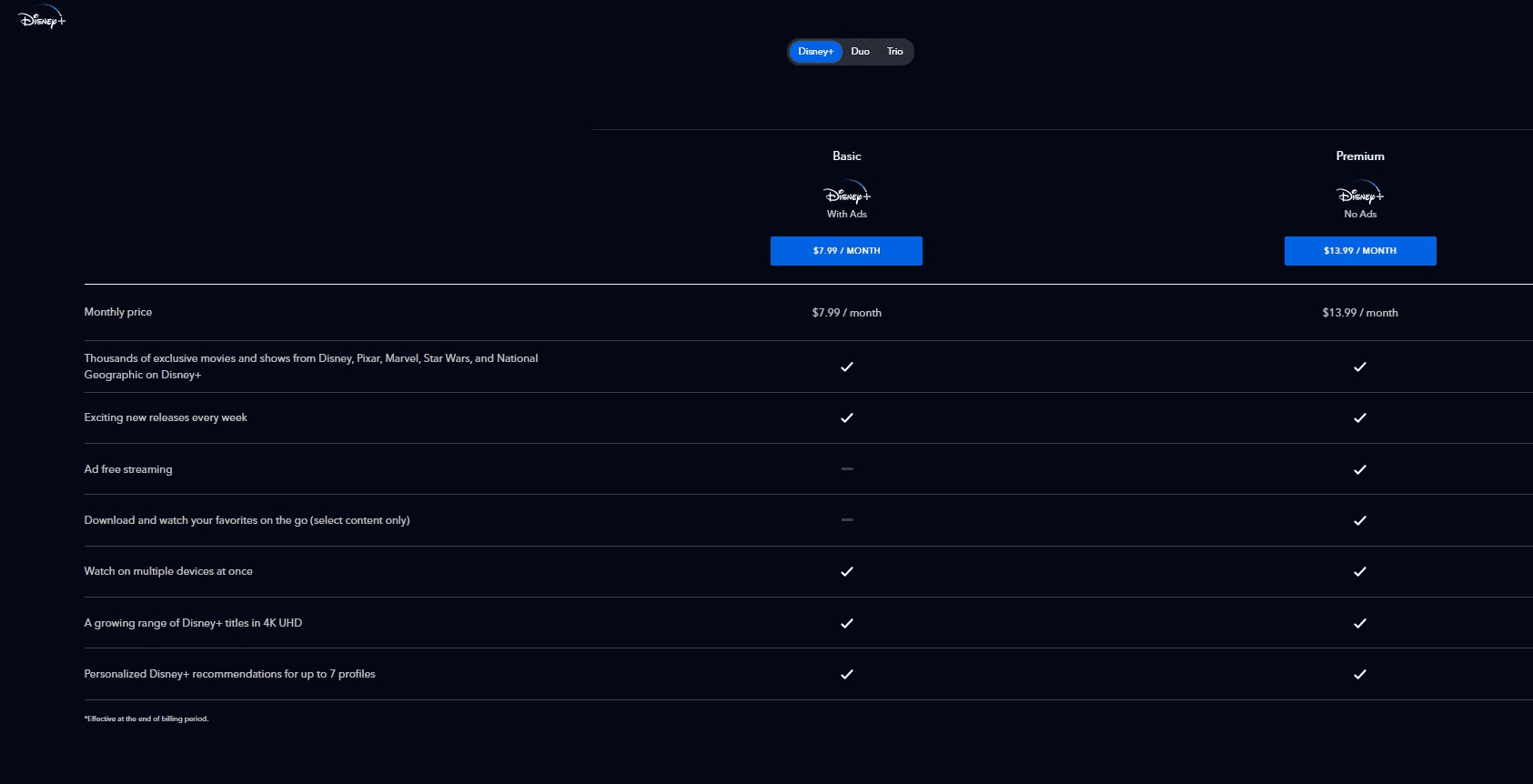
You can pay for a Disney subscription annually or monthly. Alternatively, you can choose to sign up for the Disney bundle.
The Disney Plus Basic with ads subscription costs $7.99 per month.
The Disney Plus Premium (no ads) subscription costs $13.99 a month and $139.99 a year.
A Disney Duo or Trio Bundles range from $9.99 to $24.99 per month. The Disney bundles consist of Disney Plus, ESPN+ and Hulu subscription according to which one you choose.
How to save money on your Disney account
The best way to save money on streaming services is to share your subscriptions with others. Disney Plus lets you stream on up to four screens at once, which means that you can share one account with four people living in the same household and still access all the same great features, but only pay a quarter of the price.
But maybe you’ve had a bad experience sharing your subscription? You had to chase late payments and struggled to find who wanted to share?
Well, those are problems of the past. Let me introduce you to Together Price.
What is Together Price?
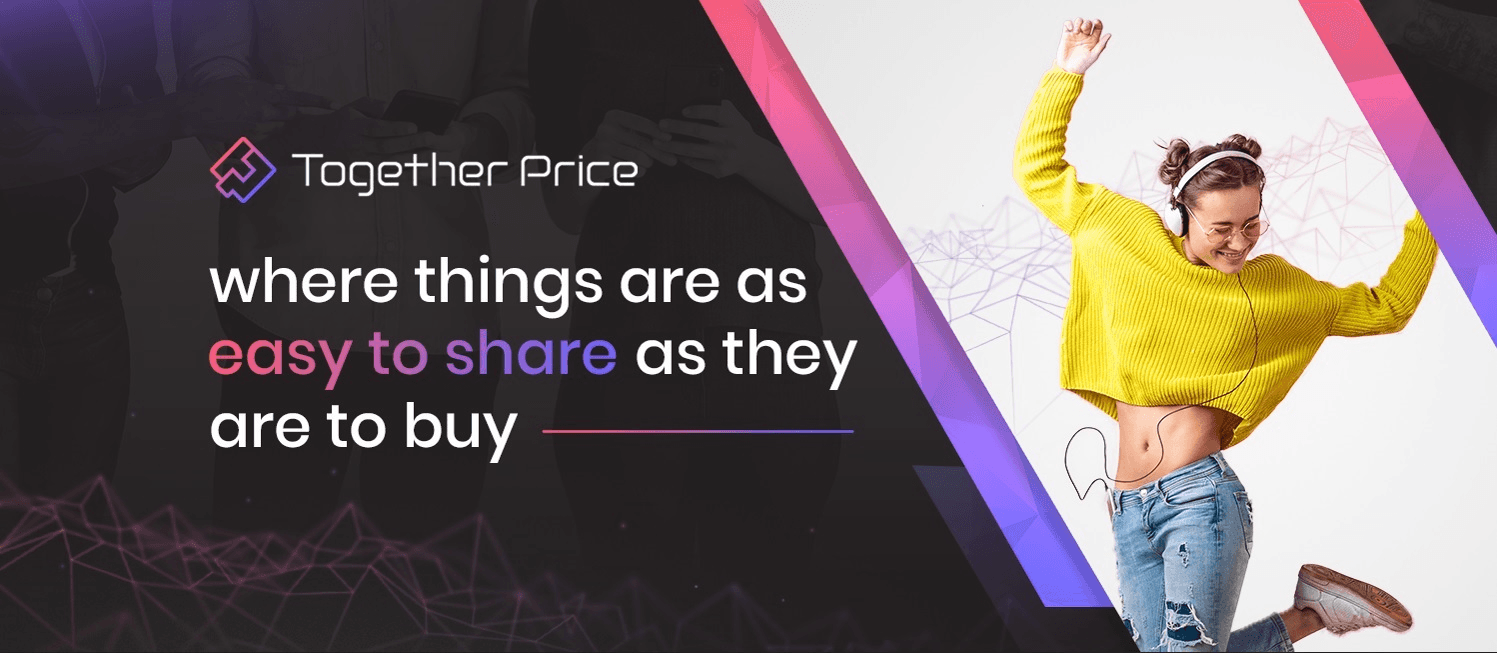
Together Price takes all the hassle out of sharing subscriptions. We do all the hard work including helping your find sharing groups and chasing up payments. All you need to do is sign up for free and sit back!
Safety is incredibly important for Together Price which is why we offer various security features including a fully SSL certified secure environment and a trusted Tpassword system for safely sharing login credentials.
How does Together Price work?
Together Price is easy to use. Sign up for free using your name and email address and select if your want to become an Admin or a Joiner.
As an Admin
Create a sharing group with details of your subscription
Accept requests to join the group
Sit back and chill whilst we arrange the payments on time, every time.
As a Joiner
Search for a sharing group
Request to join the group
Add your payment details
Once you have been accepted you can start streaming and we will arrange your payment.
Summing up
Disney Plus is the subscription for all your childhood nostalgia, and better still, it is easy to manage the account following the simple steps explained above.
Want Disney Plus for a fraction of the price? Sign up to Together Price for free and save up to 75% on your Disney Plus subscription costs.




