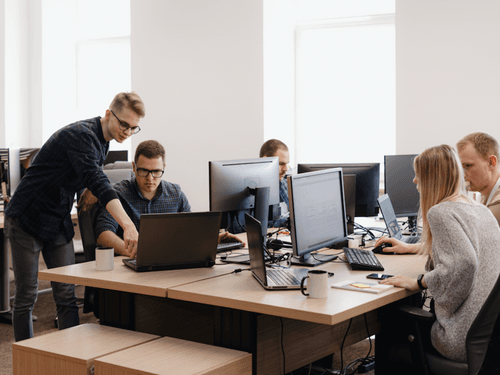SHARE Dropbox USING Together price
Together Price is the platform that allows you to share the cost of digital multi-account subscriptions in a simple and secure way.
Share your Dropbox subscription in just 3 steps:

BECOME ADMIN

FORM YOUR GROUP

COLLECT MONEY
Follow these simple 3 steps to join a Dropbox group

FIND THE GROUP

SEND A REQUEST

SEND THE PAYMENT
Dropbox is a cloud storage workspace that makes it easy to store, synchronise, and share your documents, spreadsheets, photos, and all other types of computer files across your devices.
Despite its many competitors – such as Microsoft OneDrive, Sync, Box, and Google Drive to name a few – it continues to stand out as one of the oldest and most-loved cloud storage workspaces today.
Headquartered in San Francisco, California, this American-based platform was founded in 2007 by two MIT students as a start-up. A decade and a half later, and it is now ranked among the most highly valued start-ups in both America and the world, valuing over US$10 billion. It is a leader in the cloud storage field and a great option for anyone looking for a cloud storage platform that is low-cost and easy to use.
It is also a fantastic collaboration tool. With Dropbox, you can easily share links to your folders and files and give others permission to modify those folders and files. You can even add comments and offer suggestions on others’ files, photos, or videos.
Now you can see why it is so popular! Dropbox stops you from having to deal with all the insignificant busy work and lets you buckle down on the work that really matters. And if you ever have any problems with your computer, you never have to worry about your documents getting lost forever!
At first glance, new users might think Dropbox is complicated and difficult to use – but it’s not!
How Does Dropbox Work?
Dropbox works by using online servers or ‘the cloud’. When you become a Dropbox subscriber, you are allocated your own area within the Dropbox cloud space.
The amount of space you are given is determined by which plan you choose when you first subscribe. Once you have subscribed, accessing your Dropbox storage space is easy – you can access it on any device just by logging in to your account!
Once you have installed Dropbox onto your computer, smartphone, or any other device, all the folders and files that you store in your Dropbox on that device will also be copied to your online Dropbox storage space.
Any changes that you then make to these folders and files will automatically be synchronised everywhere. This super handy feature ensures you can easily access your Dropbox files, no matter where you go or what device you use.
It also allows you to download these files straight from Dropbox onto any device that you are logged in to.
Adding files and folders to your Dropbox is easy. Simply drag and drop files from your device into your Dropbox folder.
For those of you who prefer using Dropbox via your web browser, you can choose the ‘upload’ option to manually select the files you would like to add to your Dropbox folder.
It’s also important to remember that adding files to your Dropbox doesn’t automatically delete them from your device – you still have to manually delete any files that you no longer want on your device.
How Do I Sign Up for Dropbox?
To sign up for Dropbox, head to www.dropbox.com to make an account. This will only take a few minutes. Simply follow these steps:
1. Go to the Dropbox website and click ‘Sign In’.
2. Choose the ‘Create an Account’ option.
3. Enter your personal details – your name and email address – and create a secure password.
4. Choose which plan you would like to subscribe to.
5. Confirm your account by verifying your email address. Dropbox requires that you do this before you can use its service.
6. Download the Dropbox app and get started!
Note that for a faster sign up process, you can also sign up using your Google account.
How Much Does Dropbox Cost?
The cost of Dropbox depends on what subscription plan you choose.
The current Dropbox plans for Personal use are:
• Dropbox Plus – £9.99 per month. This is the cheapest option and gives you access to 2TB of storage.
• Dropbox Family - £16.99 per month, or £167.88 per year, with 2TB of storage.
The current Dropbox plans for Business use are:
• Dropbox Professional – £19.99 per month. This option gives you access to 3TB of storage and other bonus features, including fast full-text search and a 120-day file history with versioning.
• Dropbox Standard - £14.50 per month, with 5TB of storage capacity, and ideal for smaller teams.
• Dropbox Advanced - £21.50 per month, with unlimited storage capacity, and ideal for large teams.
It also offers a free version – Dropbox Basic. While this comes with free access to only 2GB of storage, beginner users can sign up for this option and decide to upgrade to a paid plan later if they need more storage.
How to Save on Dropbox Family
Dropbox Family allows you to stream on up to 6 different devices simultaneously.
This means you can share your membership with 5 other people, reducing your subscription cost by more than 80%.
We know what you are thinking. You already share your subscriptions with others, and no one ever gives you their fees back on time. Yes, that often happens to everyone, and that’s the main reason you should absolutely use Together Price!
You can now share your online streaming services in a group through Together Price in a legal, safe and secure way. It only takes very few easy steps to get you started.
How to Share Dropbox Family on Together Price
Together Price is the worldwide platform that lets you share the cost of your multi-account subscription in a legitimate, safe and secure way.
Together Price is an innovative platform on which to share your digital services.
Dropbox Family would only cost you £2.83 a month instead of £16.99 by sharing the cost in a group. Multiply the cost by 12 months, and you will notice how much you could save on Together Price.
Together Price gives you many benefits and advantages in one simple solution:
1. a trusted network based on high levels of control and reliability that can measure the credibility of every user;
2. a Tpassword system for the safety and security of your credentials and access to shared services;
3. a digital Wallet to keep all your payments under control;
4. a dedicated chat line where you can communicate with other users.
With Together Price, you share and save, and all the hassles are left to us!
Whether you become an Admin or a Joiner on Together Price, you will be able to enjoy the best digital sharing services.
Sharing has never been better with Together Price!
FAQs
How do I create a Dropbox link?
Go on the Dropbox desktop app and open the Dropbox folder in “File Explorer” for Windows, or “Finder” for Mac. Right-click, in Windows, or command-click, on Mac, on the file or folder you’d like to share. Click “Share…. If a link hasn’t been created”, click “Create link”. The link is copied to your clipboard.
How to share a Dropbox link with non-members?
Navigate to your Dropbox folder and press the Control key on your keyboard as you click on a file (not a folder) inside your Dropbox folder. Select Copy Dropbox Link from the menu.
How do I upload to someone else’s Dropbox?
Go to the Dropbox homepage and log in to your account. Click on “Files” in the left section. Hover over the file or folder you’d like to share and click “Share”. Type the email or name of the person (or people) you’d like to share with. Click “Share”.