
Disney Plus is a Walt Disney Company subscription service growing in popularity internationally. It provides Disney, Pixar, Star Wars, Marvel, National Geographic, and Star content.
However, maybe you don’t want to spend the extra money anymore and you want to cancel your Disney Plus subscription.
You can cancel at any time with no cancellation fee.
This article will show you how, but if you are cancelling because of the price hike then here’s an extra tip on how to save 75% on your subscription with Together Price and only pay $3.49 instead of $13.99.
Contents
1. How to cancel Disney Plus on your laptop/PC
2. Cancel your subscription from an iPhone
3. Cancel Disney Plus from an Android phone
4. How to save money on Disney Plus
5. Together Price
6. How does Together Price work?
7. Summing up
1. How to cancel Disney Plus on your laptop/PC
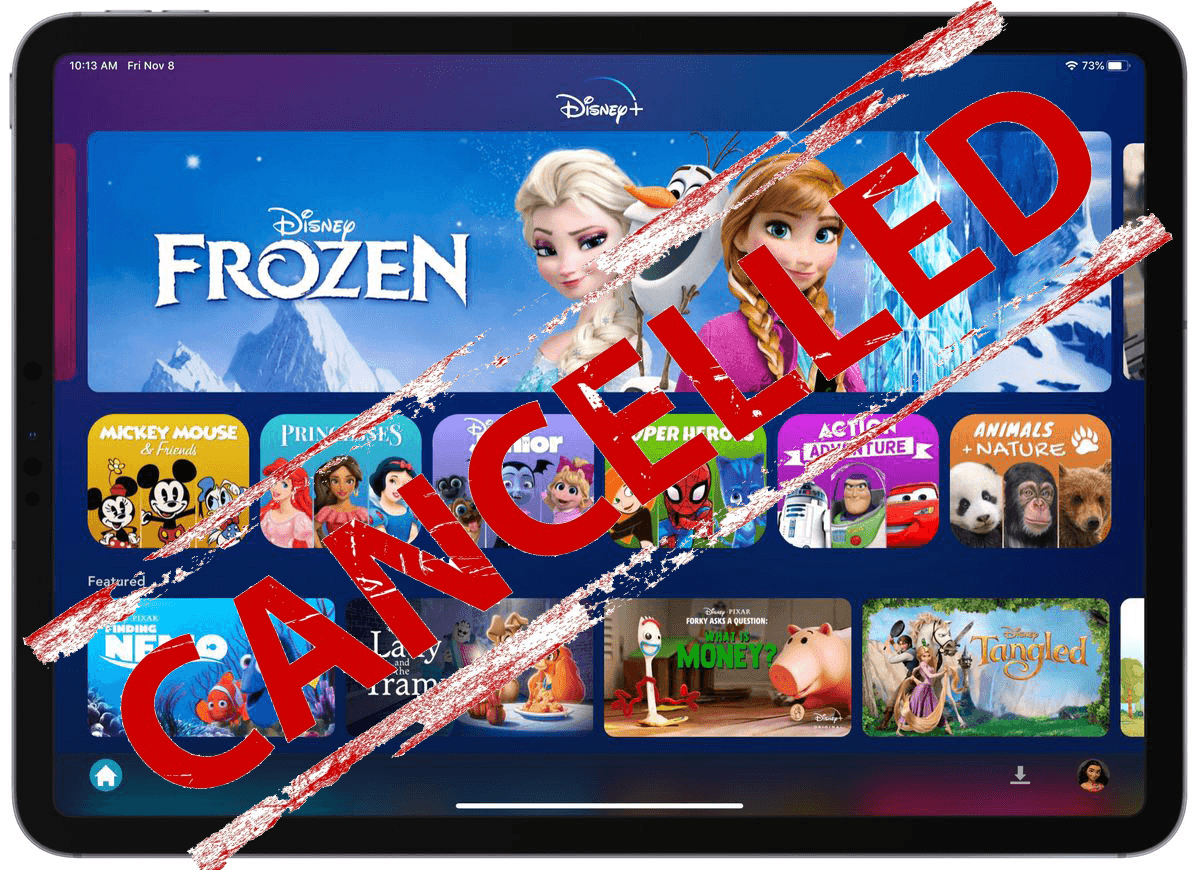
If you signed up for Disney+ through the Disney+ website, it will be easy to cancel your subscription directly:
Go to the Disney Plus website;
Login to your account;
Go to the top right corner where your profile icon is located;
Click “Account”;
Locate the “Subscription” option and select “Cancel Subscription”;
Confirm this to complete cancellation. It will become effective when your current billing cycle ends.
You can follow this process on your phone by going to your web browser and logging on there.
If you signed up to Disney+ through iTunes on your iOS or Android device or via a third-party service, follow the steps below.
2. Cancel your subscription from an iPhone
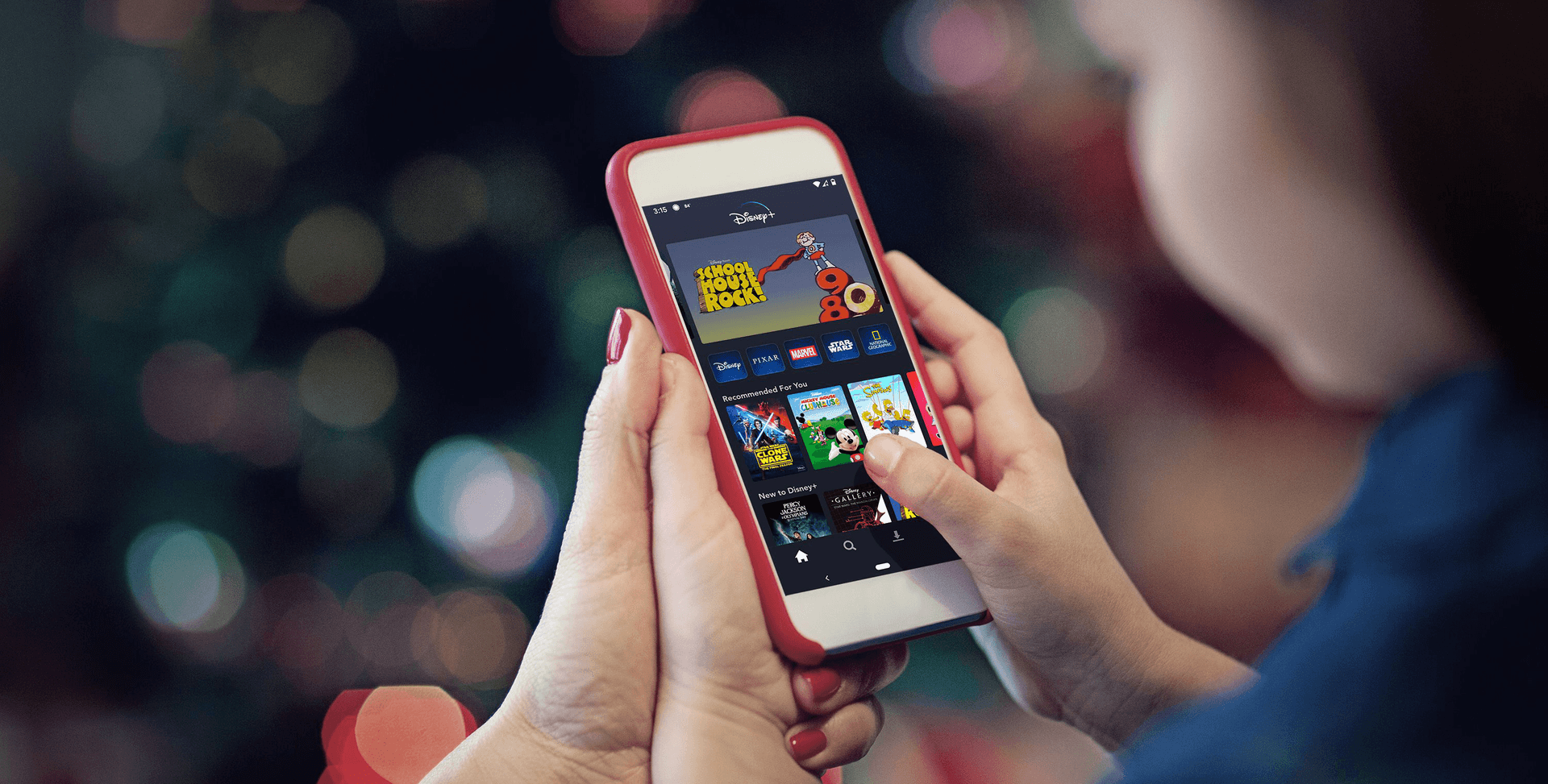
It’s really easy to manage and cancel your Disney account from your iPhone:
From the home screen, open the iPhone settings app;
At the top, locate the Apple ID option (with your name) and click it;
Scroll down to find “Subscriptions”;
Locate Disney Plus;
Tap “Cancel Subscription”;
Follow any steps to confirm cancellation.
3. Cancel Disney Plus from an Android phone
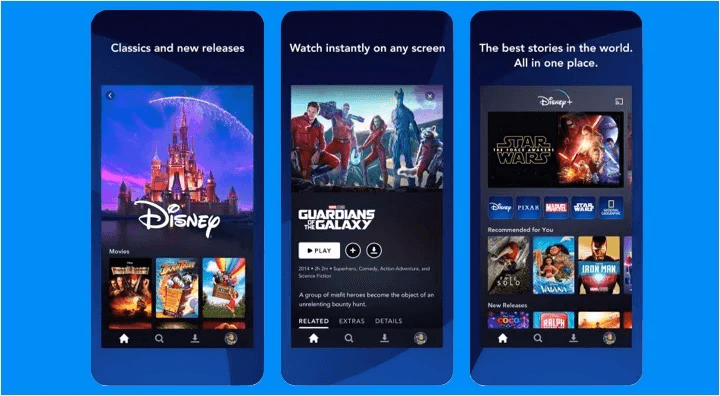
If you used Google Play to sign up for a Disney Plus account:
From your Android device, open the Google Play Store;
Click the three stacked lines to open the drop-down menu;
Select “Subscriptions”;
Locate Disney Plus and click “Cancel Subscription”;
Follow any steps given to confirm this.
4. How to save money on Disney Plus

If, however, you’re just looking to cancel your subscription because of money issues, look no further!
On Together Price, you can save up to 75% of the cost. Why pay $13.99 when you could pay $3.49 by sharing your Disney Plus subscription with three other people?
5. Together Price
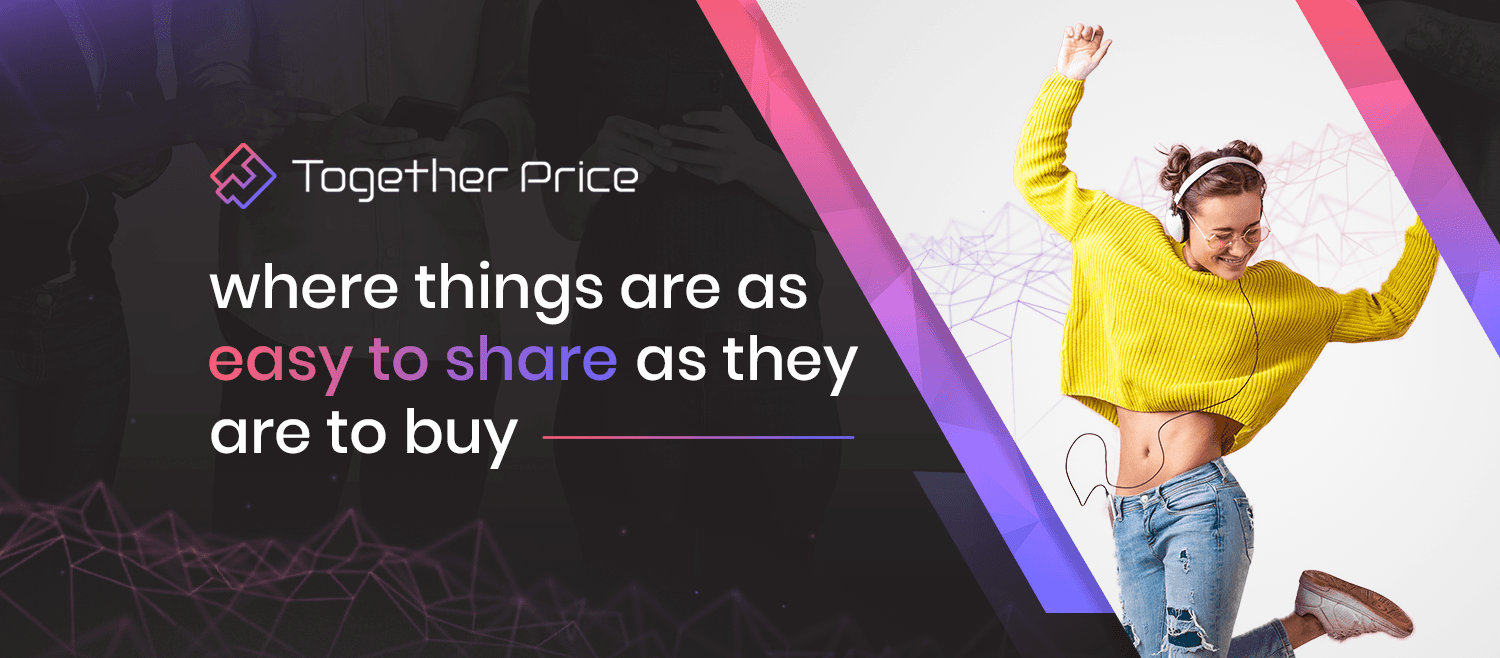
Together Price is the leadidng worldwide network that lets you share a subscription and watch Disney+ at a fraction of the cost.
Together Price is the world’s first legal account-sharing site. We connect consumers in a secure social network so that you can save on subscription fees for online services.
6. How does Together Price work?
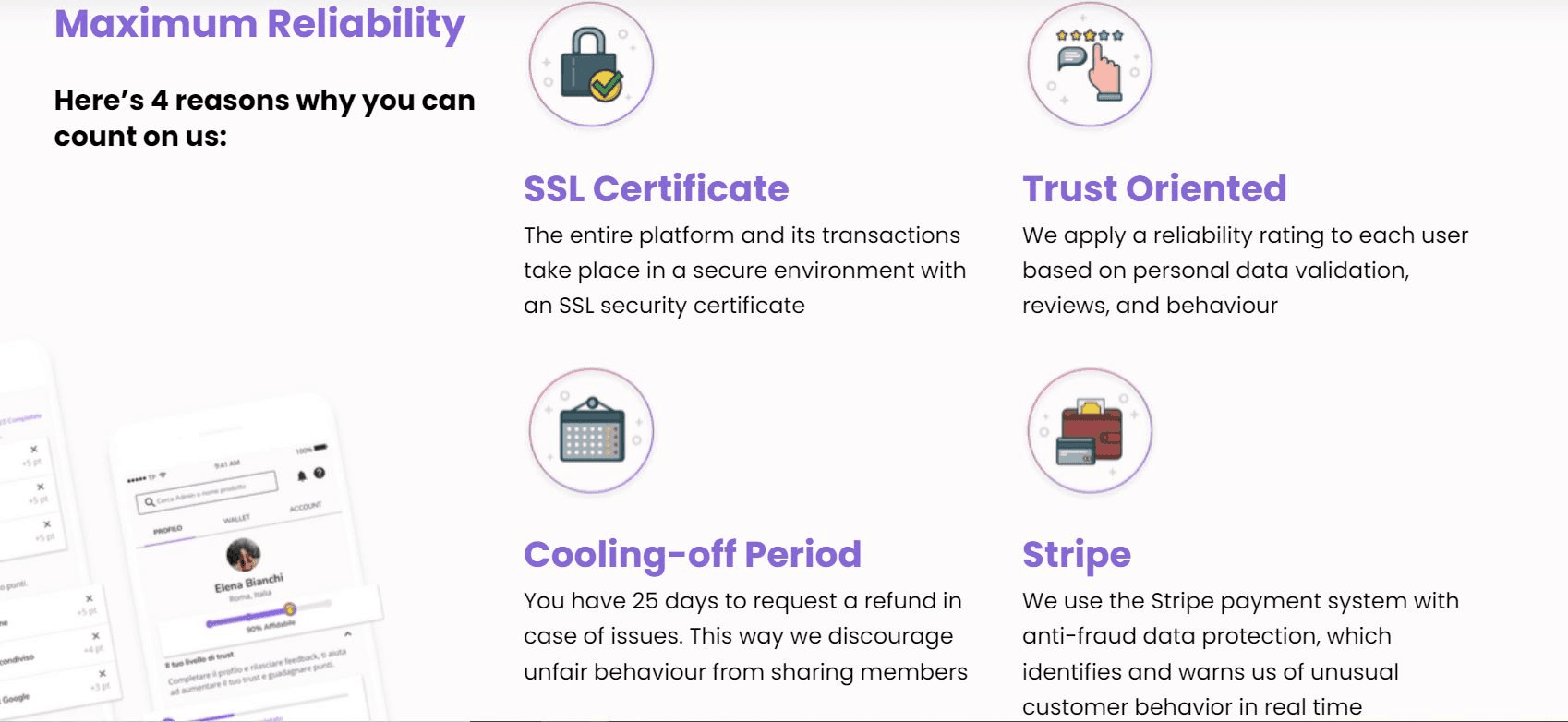
Together Price offers:
A Trusted Network based on high levels of control and reliability.
The Tpassword System for the safety and security of your credentials.
One Digital Wallet to keep all your payments under control. We use Stripe as the payment system. Stripe also has a strict anti-fraud data protection system.
An exclusively dedicated chat line to communicate within your group.
All transactions take place in a safe environment with an SSL security certificate. Not to mention our 25-day cooling-off period, so that if on the off chance you do face issues, you can always get your money back.
How to become an Admin
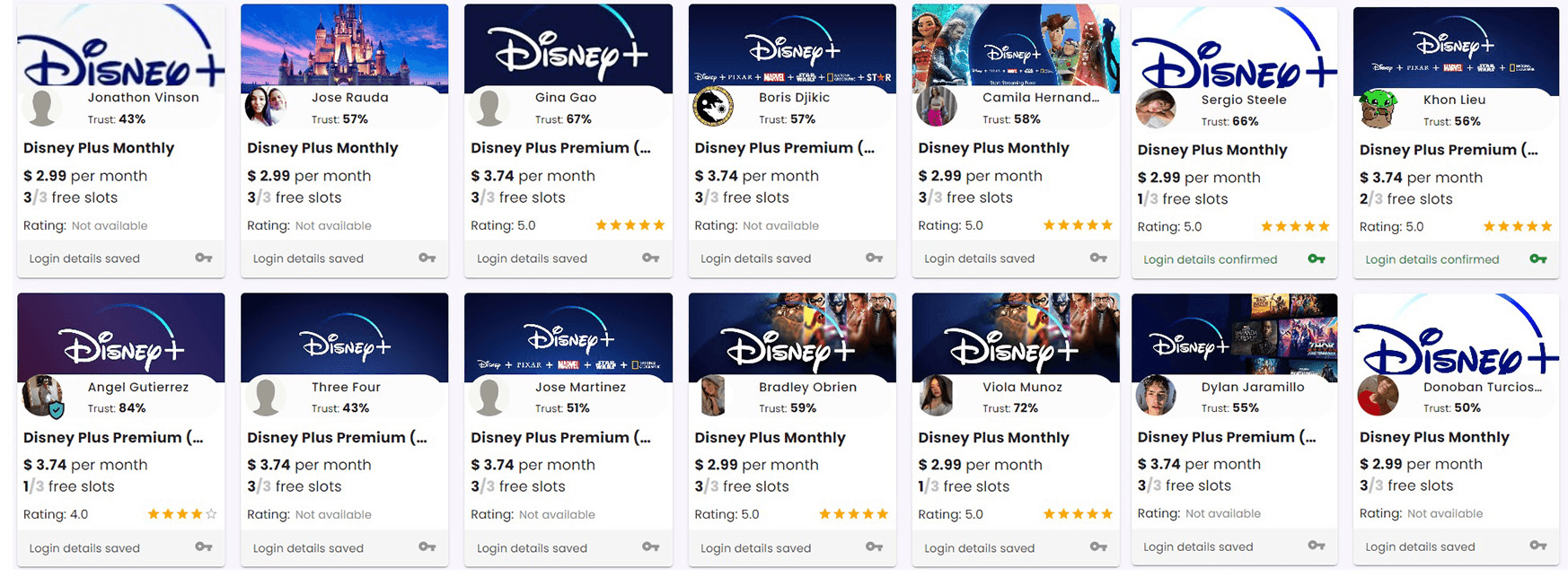
If you sign up to be an Admin, you will be sharing your pre-existing streaming service subscription.
Fill in your details;
Create a group;
Decide if you want your group to be public (everyone on Together Price can ask to join) or private (you send invitations to whomever you decide);
Send an invitation link or wait for others to join;
Get paid monthly. The money goes into your digital wallet, and you can download it to your bank account after 25 days.
You will not miss another payment date again!
How to become a Joiner
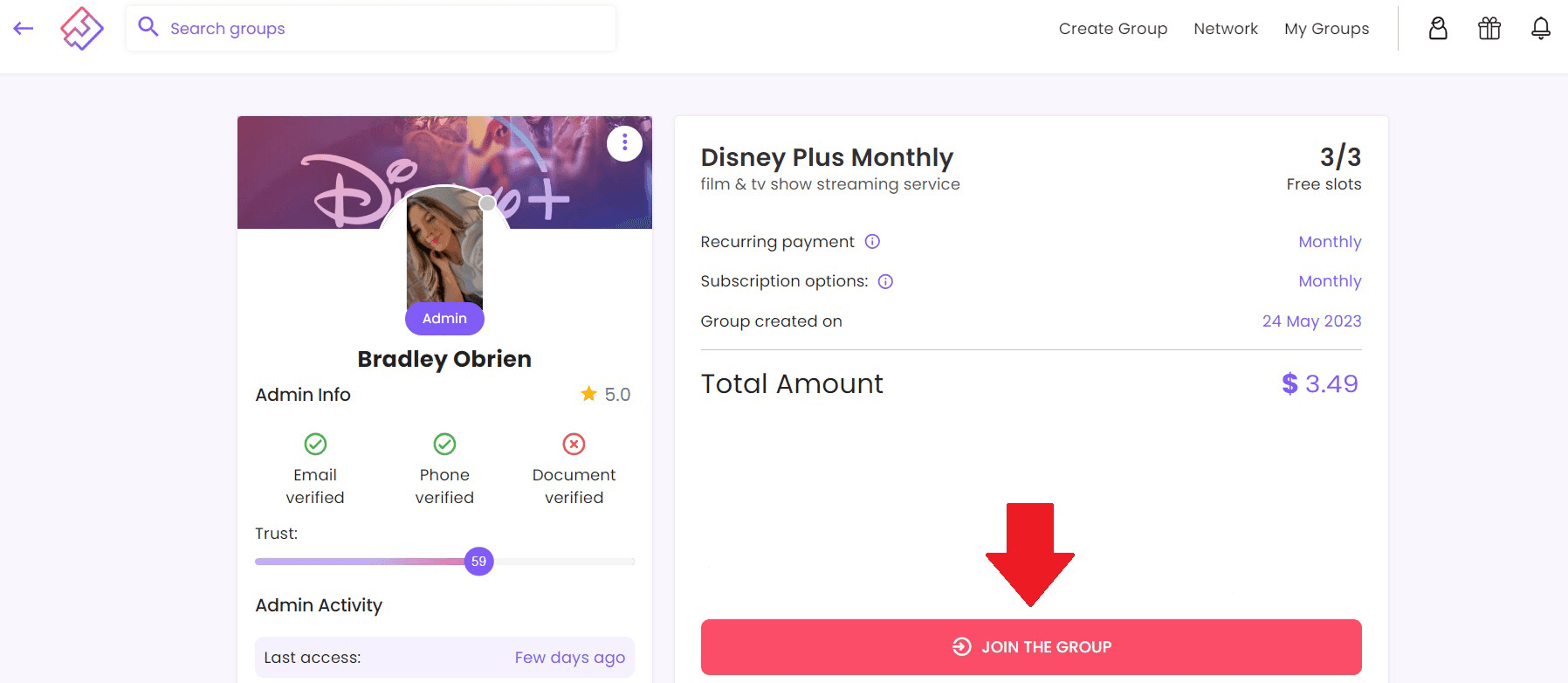
You can join someone else’s subscription group.
Fill in your payment method and billing details;
Search for subscriptions you want. Join a group and pay monthly to the Admin! You will have to pay a small commission fee to Together Price for managing your account (less than $1).
With Together Price, you share and save while we sort out the rest!
7. Summing up
So there you go; it’s very simple to cancel your Disney subscription at any time.
If you’re sad to be leaving it just to save some extra money, don’t fret and sign up to Together Price, so you can keep your subscription to Disney+ at a quarter of the price!




