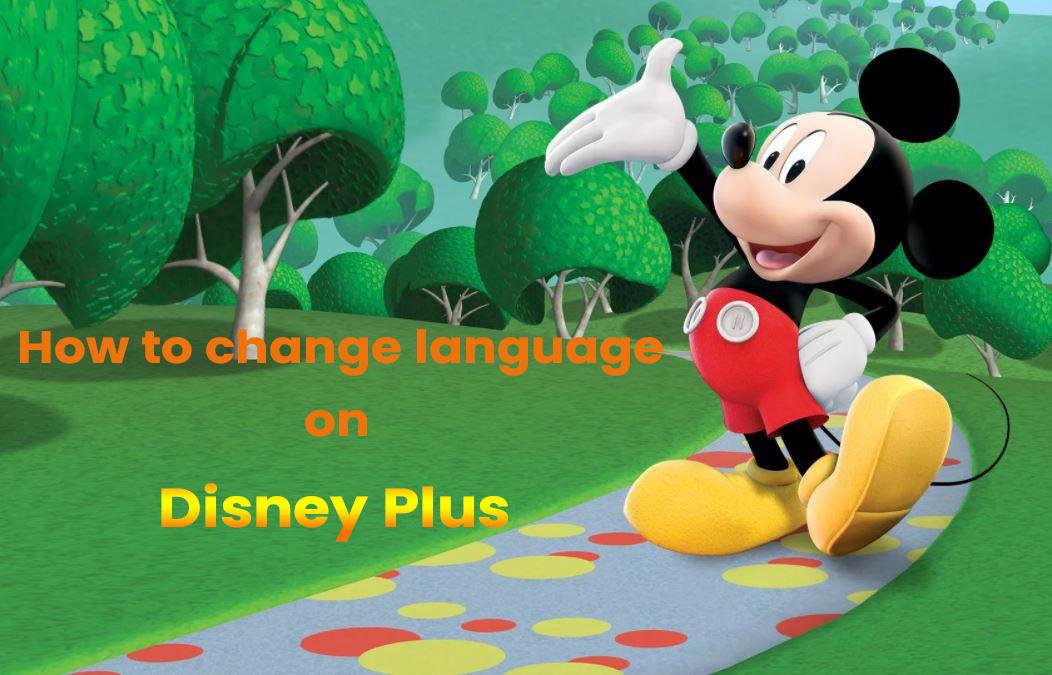
If you have attempted to change the language on Disney Plus or you would like to know how to do it, you are in the right place as we will walk you through the process.
Knowing how to modify a language on Disney+ is not as simple as it sounds seeing as the network supports up to 16 languages for easy navigation. Not only that, but you can also change the audio and subtitle settings into your preferred language.
If you don’t yet have Disney Plus but would like it or if you already have it but think it’s getting too expensive, especially after the recent price hike, we have the perfect solution for you: Together Price!
Together Price is the application you need to share all your online subscription costs and save up to 75% on your Disney Plus subscription, easily, legally and securely.
Let’s dive in and find out all you need to change the language on Disney Plus.
Content:
How to change language on Disney Plus
Which language does Disney Plus use as default
Can You Change Audio And App Language Simultaneously On Disney Plus?
Summing Up
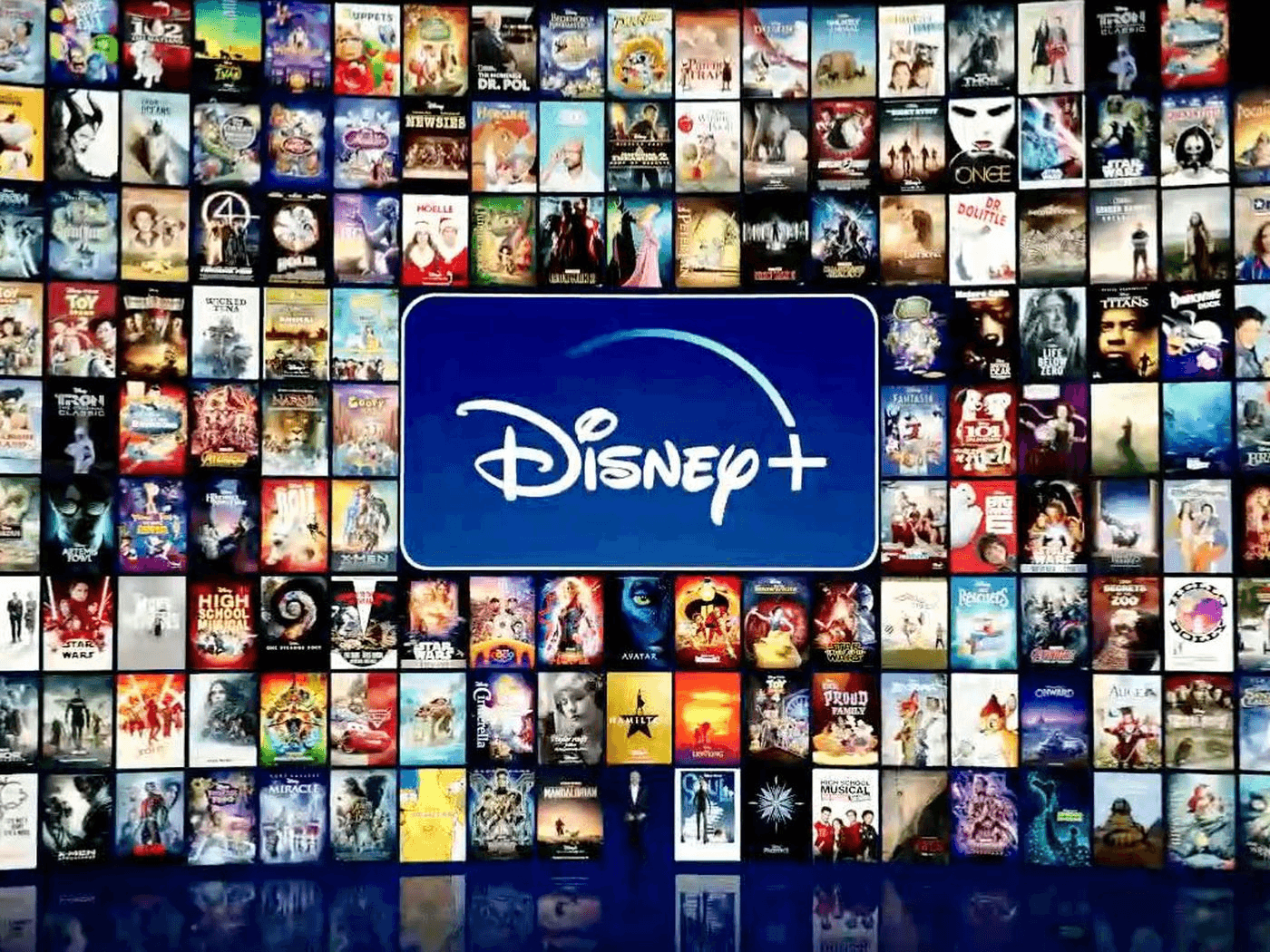
How To Change Language On Disney Plus
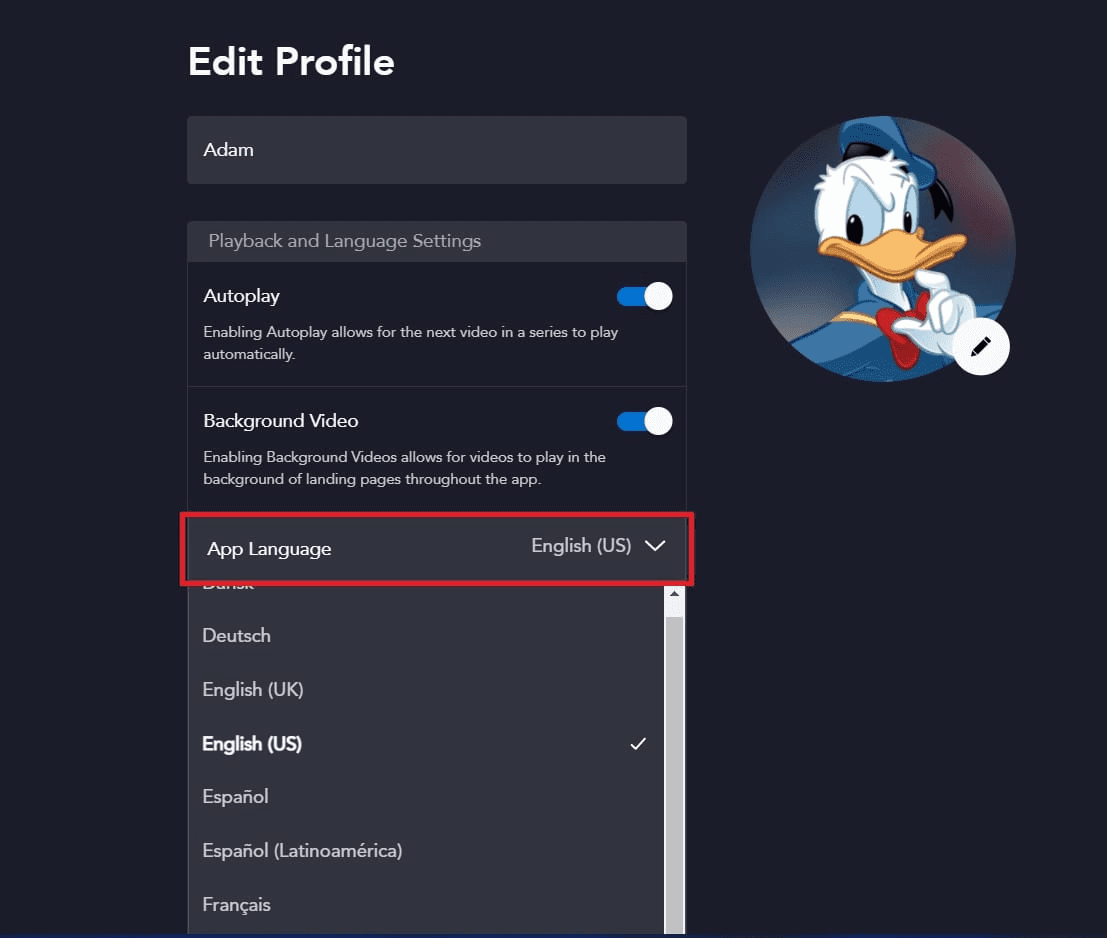
Here are the top methods that will allow you to choose the different language settings - app language, audio language and subtitle language - on Disney Plus:
Choose your Desired Language
The first way you can change the language of Disney Plus is by opening the platform on your browser.
You can also launch the application on your smartphone or tablet for this method. Then, you should click on the drop-down menu that will be present in the upper right-hand corner of the screen.
Once you open the menu, you must click on the edit profiles option. Click on that to open the profile setting of the application. Next, you will find the select “App Language” section at the bottom of the menu. Press on that to see the different language options that you can choose from.
The key thing you should note, though, is that this method will change the language of your app only. This means that it will not alter the platform’s audio language or caption language settings. The only difference is that the movie and series names will now appear in your native language.
Audio Language change (Dubbing)
Do you want to change the language of the audio of the movie or TV series you are watching? If so, you must start playing the video first on the app or Disney Plus platform on your browser. After that, you should click on the captions box that will appear in the upper right corner of your screen.
Once you open the audio menu box, you will come across two sections. Typically, you can change the audio language by using the column on the left. You can choose the option that seems best to you. Then, play the video to listen to the content in the new language.
You can also use the audio description in the new language if you have difficulties watching the content. For instance, your eyesight may not be the best. The key feature of the description is that it narrates the story instead of the dialogues. Not only that, but it also mentions the sound effects and expressions for people that cannot see.
Changing subtitle tracks
Do you want to hear the video’s original audio but have your native subtitles on Disney Plus? For instance, you may want to watch a Spanish series in Spanish, but with English captions. If so, you can do this easily by playing the relevant content on the Disney Plus app or browser site.
After that, you should click on the box icon that will appear on the upper right side of the screen. When you press on that option, a semi-transparent box with two columns will display on your screen. To change the captions, you should focus on the right-side column.
You will come across multiple subtitle options in the column to watch the video. The best part about Disney Plus is that English is available in all series and movies. So you can easily watch things if you understand this language well.
Which Language Does Disney Plus Use By Default?
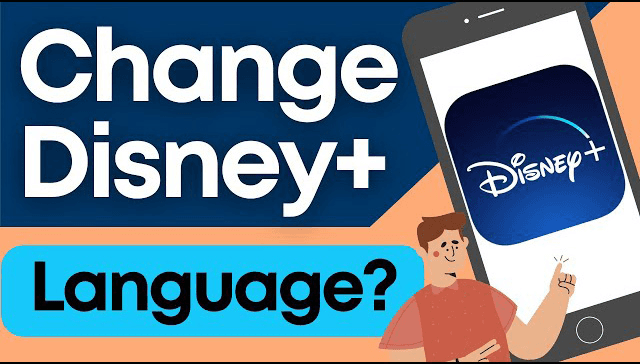
The top thing to understand about Disney Plus is that it uses your device’s default language as the default application language. So if you use your phone in English, the application will also run in the same language.
If you want to use the app in another language, you can use the earlier method for changing the settings. However, keep in mind that the streaming service does not support all languages. So you may not find your native language option.
Can You Change Audio And App Language Simultaneously On Disney Plus?
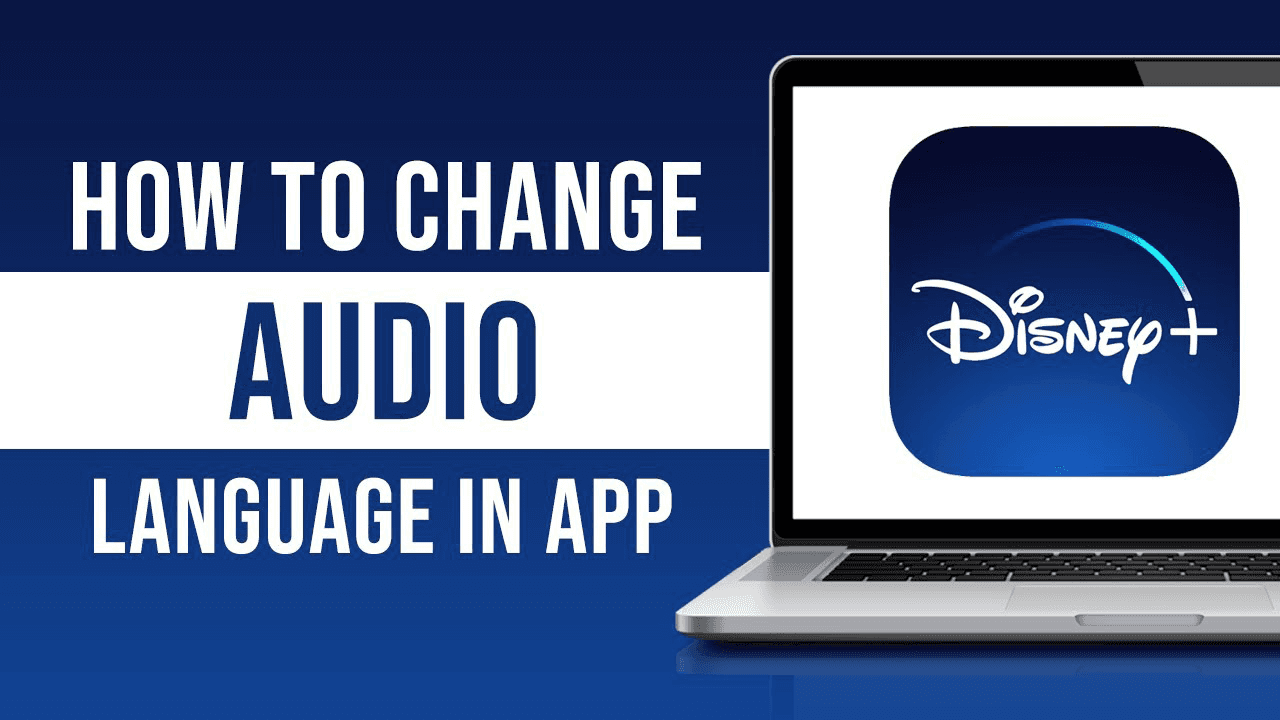
The platform does not allow you to simultaneously change audio and app language. This is because you have to alter the voice setting while the video is playing, but you can only change the application language when you are not watching anything.
However, you can change audio settings and subtitle language track simultaneously because the method is similar. Not only that, but these two settings have to be altered while the video is playing.
Summing Up
This is your complete guide to how to change language on Disney Plus. You can use three different ways to alter the language of three different things. The best part is that the application supports various options, so you can easily find your native language, or if you are a bilingual household, it makes sense to edit profile settings of each family member.
And if you want to save up to 75% on your Disney Plus subscription in an easy, legal and safe way, just head over and sign up to Together Price for free!
Together Price is the world’s leading platform for sharing online multi-account services. Become part of the over 1.5M active users in the Together Price network today!




