
The Amazon Fire TV Stick does an amazing job at converting your normal TV into a smart TV. But things don’t always go swimmingly for Hulu users.
Fire TV stick users report that Hulu keeps freezing when they watch on their Firestick, and there is nothing more frustrating than sitting down to relax while watching Hulu, for it to keep buffering and freezing.
But do not worry; we have all the tips and hacks to get your Fire TV stick running Hulu smoothly in no time at all. And if you read a little further, we also have the number one hack to cut your Hulu costs in half.
That’s right! Together Price is an online service that helps you share your Hulu subscription safely, securely and legally so that you can save money without a hassle.
Sign up to Together Price for free, and you can save up to 50% on your Hulu subscription.
Contents
1. What is Hulu?
2. Why does Hulu keep freezing on the Fire TV stick?
3. How to fix Hulu freezing on your fire stick
4. Power cycle your TV
5. Restart the fire TV stick
6. Reboot the Firestick
7. Update the Hulu app and FireStick
8. Check and fix the internet connection
9. Check your TV is compatible with the Amazon Fire Stick
10. Uninstall and reinstall the Hulu app
11. Clear the Fire TV stick cache and data
12. How can you save money on your Hulu account?
13. What is Together Price?
14. How does Together Price work?
15. How to use Together Price as an Admin
16. How to use Together Price as a Joiner
17. Summing up
1. What is Hulu?
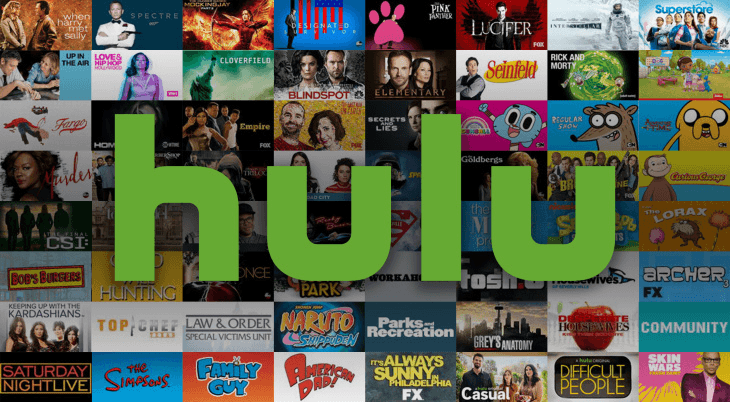
Hulu is one of the most popular streaming services in the USA. With a Hulu subscription, you can watch unlimited, on-demand content from their library of around 43,000 TV episodes and over 2,500 movies.
Watch movie classics or newly released TV shows. You can even watch Hulu Originals, like The Handmaid’s Tale, only available on Hulu.
Choose a Hulu Bundle, and you can get Disney Plus, ESPN and Hulu for a fraction of the price. Choose from a huge range of add-ons, and you can watch anything with your Hulu account.
Using Hulu’s live tv feature, you can get access to over 75 live TV channels and even record shows and store them on your own cloud space if you want to watch them later.
2. Why does Hulu keep freezing on the Fire TV stick?
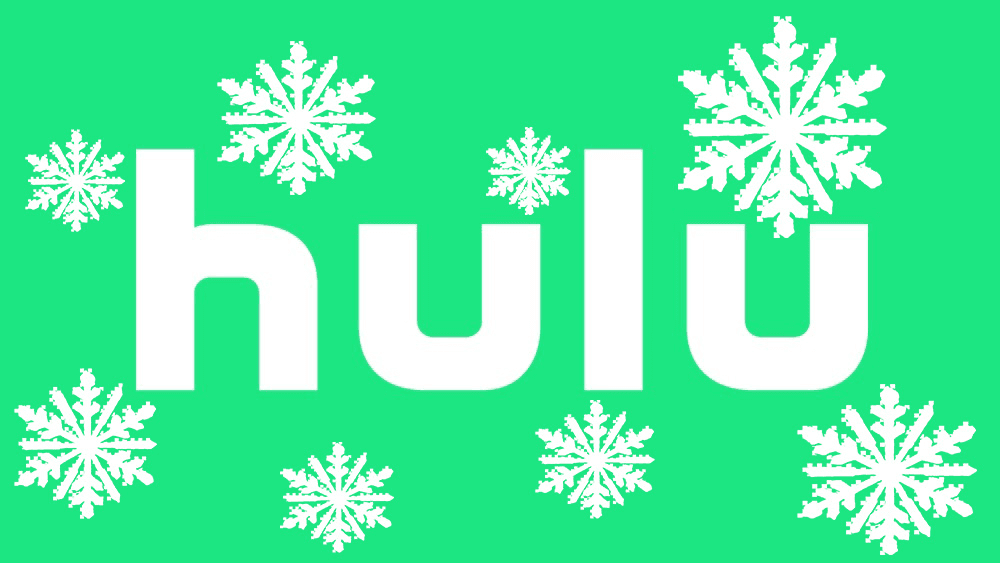
Amazon Fire Stick users report that their Hulu keeps freezing when watching with the Firestick. Yet they do not have the same complaints when watching the Hulu app on other devices like the Samsung Smart TV.
So what are some of the reasons for Hulu freezing on firestick? Well, some of the most common issues include a poor internet connection, incompatible devices, excessive devices connected and devices without proper updates.
And sometimes, the Hulu servers are just down. When this happens, no one can stream Hulu, but it is not due to the user.
Luckily, all of these things are easy to fix when you find Hulu not working.
3. How to fix Hulu freezing on your Fire Stick
If you find that Hulu is freezing, or it takes a while loading live TV, or you find the Hulu Fire TV stick app crashing, then run through these different options to fix Hulu on your Fire Stick.
4. Power cycle your TV
One of the first things to do when you try to Fix Hulu on your Fire Stick is to power cycle your TV. To do this:
Turn your TV off. If the Fire Stick remote is not responding, then do this on the TV itself;
Disable Wi-Fi and leave it for a couple of minutes;
Plug everything back in and reconnect the internet connection;
Launch Hulu and see if it has helped.
5. Restart the Fire TV stick
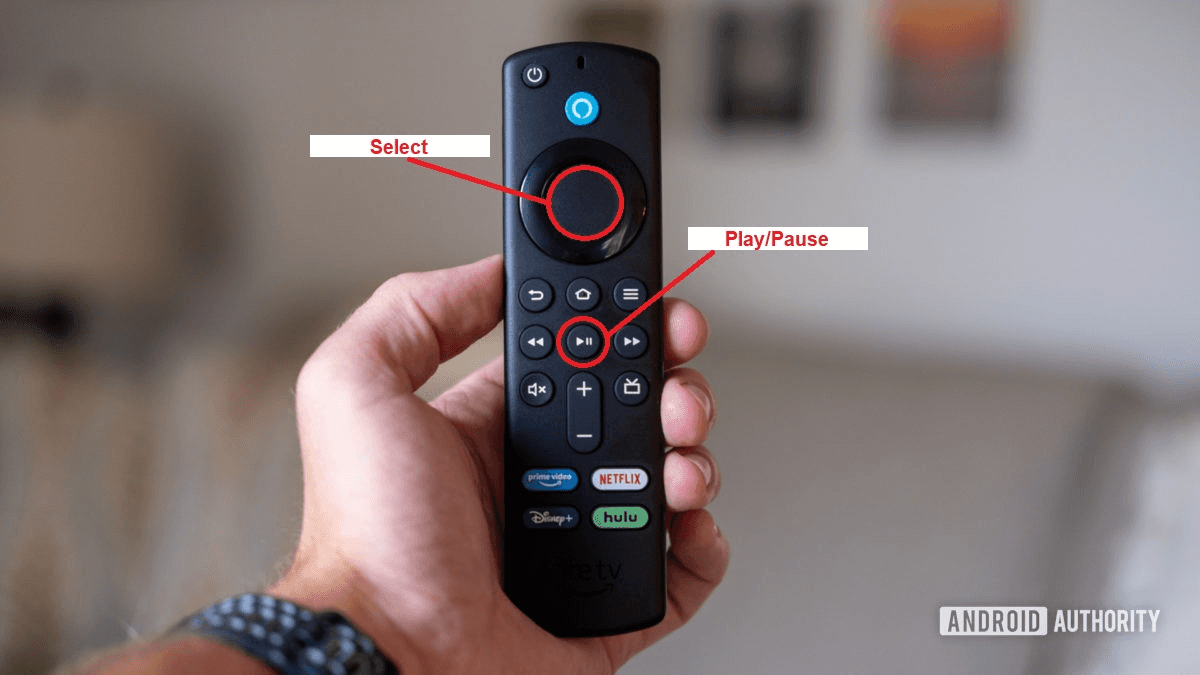
Sometimes you may need to restart the Fire Stick itself:
Hold the home button down for around ten seconds;
Choose Fire TV settings;
Select my Fire TV;
Select restart, and your Firestick will restart.
6. Reboot the Firestick
If your Fire Stick does not restart itself, then you may need to force reboot it:
Unplug the Fire Stick power adapter from the HDMI port;
Wait a few seconds;
Plug it back in, launch the Hulu app and see if you have managed to fix Hulu.
7. Update the Hulu app and Fire Stick

The Hulu app requires regular updates. Apps like Hulu frequently receive updates in order to fix any bugs with the app. If you do not have the latest version of the app, it may not load properly, may freeze, and you may find Hulu not working. Make sure to update the app.
Similarly, the streaming device, in this case, your Fire Stick, needs to be running the latest version to ensure that it is compatible with the Hulu app.
8. Check and fix the internet connection
When you find Hulu not working and freezing, it is important to check your internet connection for a related internet issue. It is essential that your internet connection fulfils the internet speed requirements. A slow internet connection will cause Hulu to take longer to load and may cause buffering.
Hulu’s internet speeds requirement is as follows:
For Hulu’s streaming library, you need 3 Mbps;
For live streaming services, you need 8 Mbps;
To watch content in 4K, you need 16 Mbps.
If you are using the internet for any other apps at the same time, you will need additional internet bandwidth.
If you cannot troubleshoot your internet and access a stable internet connection, you should contact your internet service provider to help increase your internet speed and internet services.
9. Check your TV is compatible with the Amazon Fire Stick

As Hulu and the Fire Stick are constantly updating, you might find some TV models are not compatible with your fire stick, in which case you will need to find a new TV or watch Hulu from other devices.
10. Uninstall and reinstall the Hulu app
If none of the above options works, you may need to uninstall Hulu and then reinstall the app. This should solve your freezing problems. To uninstall the Hulu app:
Find the applications menu and select settings;
Click manage installed applications and find the Hulu app;
Tap the app and click uninstall.
Reinstalling the Hulu app:
Press the home screen button and search for the Hulu app;
Download it back onto your Fire TV stick;
Launch the app and see if it is fixed.
11. Clear the Fire TV stick cache and data

Such an issue is sometimes caused by the Hulu app cache being full. If you clear the Hulu cache, your Hulu app frees memory by deleting irrelevant data saved. Clear cache and data from your Hulu app to let it run more smoothly. To do this:
Click and hold the home screen button;
Select Settings;
Choose the applications section and select manage installed applications;
Select the Hulu app and scroll down;
You can select clear cache and data or simply choose one. Select the clear cache button to clear the Hulu cache.
Wait a few minutes, and the cache should be cleared.
If all of the above options do not work, then you should contact Hulu’s customer support team. Hulu support services should be able to give you further help.
12. How can you save money on your Hulu account?

All the hassle to stop Hulu freezing, and maybe you are wondering why you pay so much a month for Hulu.
Well, what if you could save money and pay less for the same services? By account sharing, you can cut your Hulu costs in half without losing any of the benefits of a Hulu account. Your Hulu subscription lets you screen simultaneously on two screens, so two people can share one Hulu account without noticing.
But maybe account sharing sounds like a lot of hassle, or you don’t have anyone to share with. Then Together Price has you covered.
Together Price takes the hassle out of sharing your account and saving money.
13. What is Together Price?
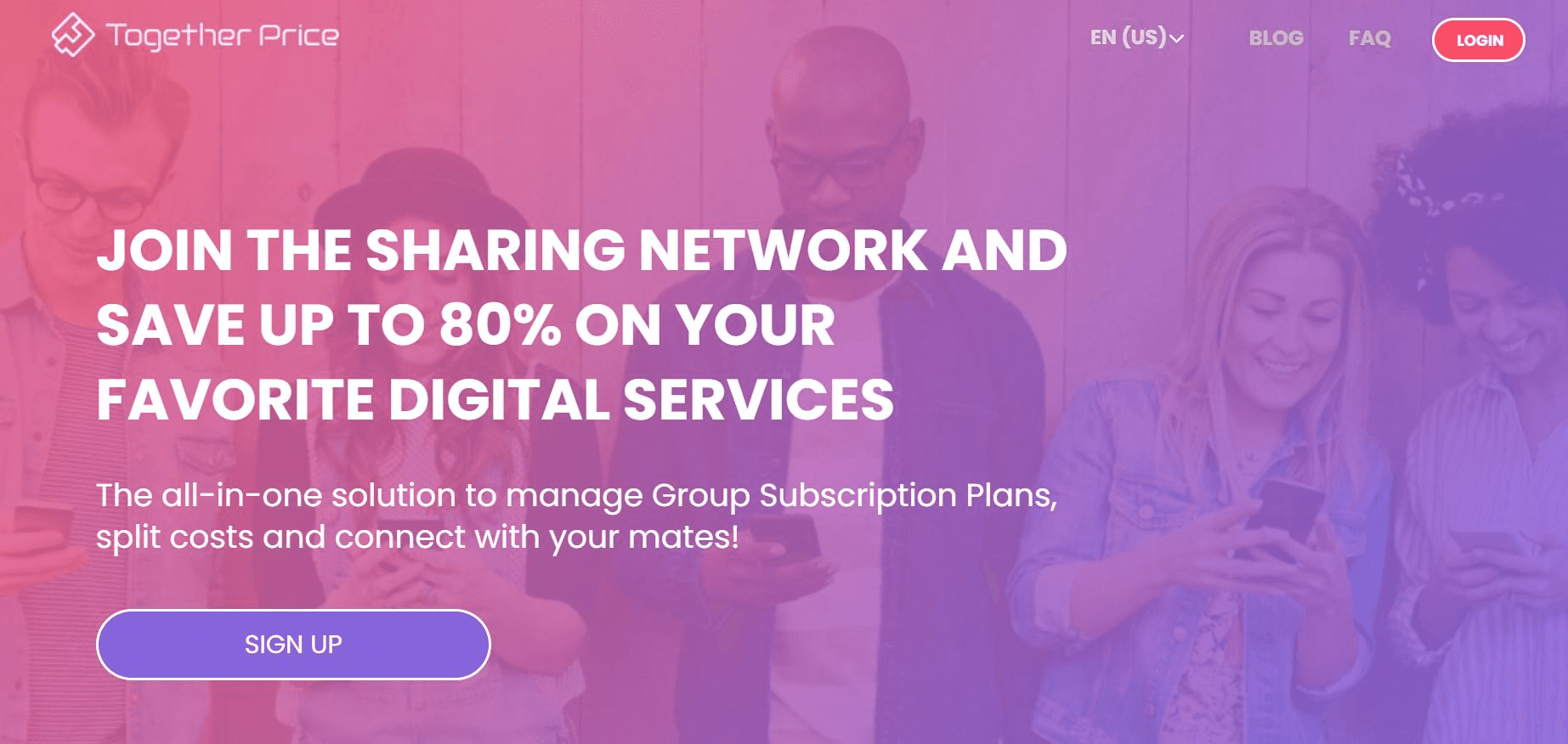
Together Price is an online platform that helps connect you with people to share your subscription. Together Price provides a low-effort way to save money, all you need to do is sign up, and Together Price will do the rest.
Safety is very important to Together Price, so we offer a:
fully SSL-certified secure environment;
trusted Tpassword system for sharing login credentials;
Stripe payment with strong anti-fraud protection;
reliability rating system for all users;
direct chat between sharing group members;
25-day cooling-off period.
14. How does Together Price work?
Sign up to Together Price for free using your name and email address, and then choose how you want to share an account.
15. How to use Together Price as an Admin
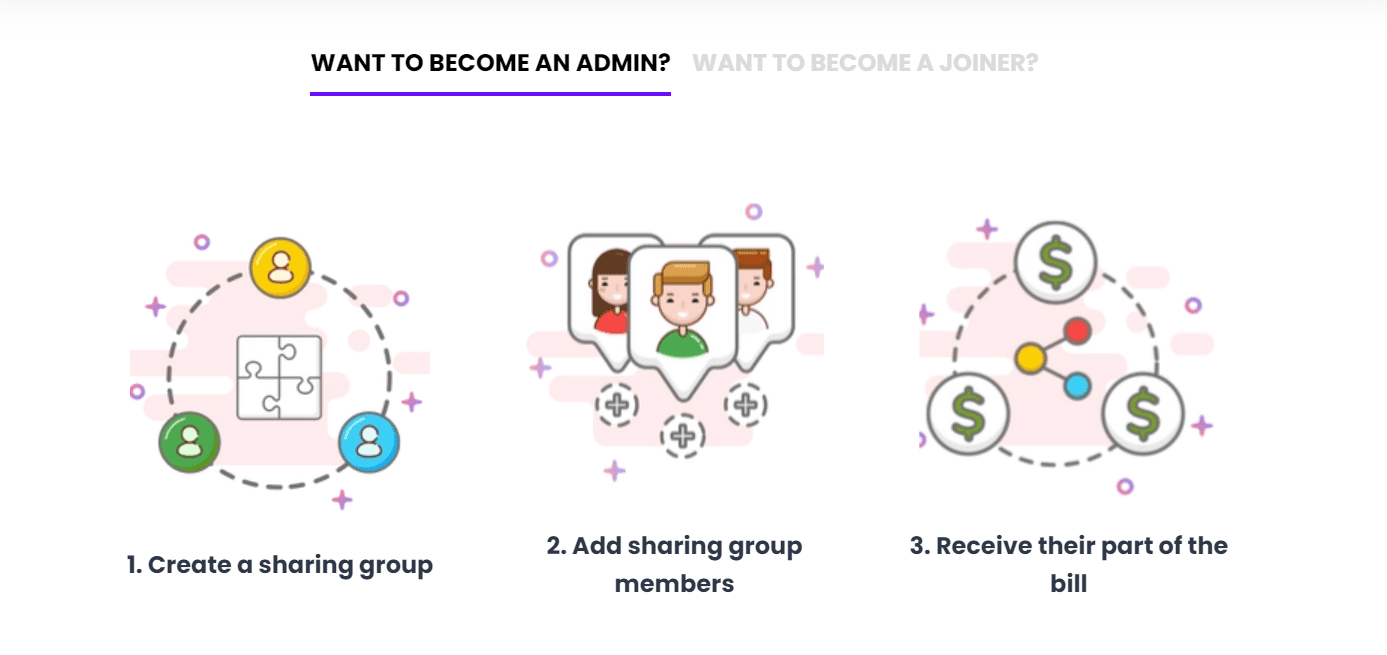
As an Admin, you will share your subscription:
Create a sharing group;
Accept requests to join;
Together Price will arrange their payment, so you don’t have to worry about receiving a late payment ever again.
16. How to use Together Price as a Joiner
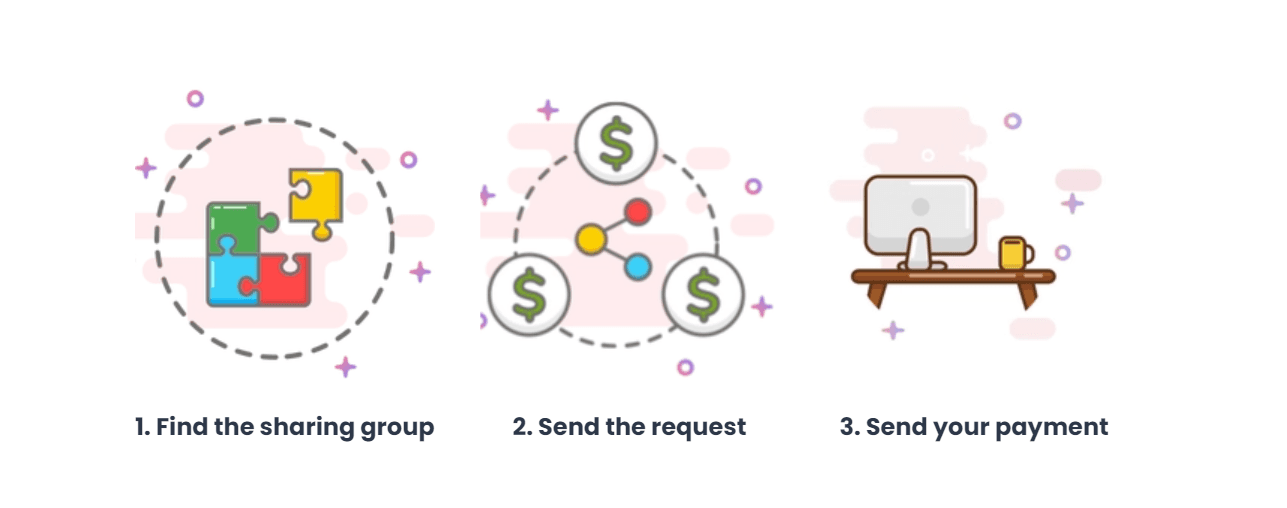
As a Joiner, you will join someone’s account:
Use the Together Price search function to find a sharing group;
Request to join and add your payment details;
Once you have been accepted, Together Price will put your payment through whilst you sit back and watch Hulu.
17. Summing up
It can be frustrating when Hulu is not working on your Fire Stick. But look on the bright side, at least now you have read this article and not only know how to fix your Hulu Fire stick issues, but you also know how to save money on your Hulu subscription.
That’s right! Save up to 50% on your Hulu subscription by signing up for Together Price.
What are you waiting for? That is a deal you cannot miss!




