Netflix is an excellent streaming service that lets you watch TV shows and movies whenever you want. But what if you’re going to watch Netflix on your PC? Recording Netflix can be a bit tricky, but it’s definitely doable. This blog post will show you how to record Netflix on your PC.
So whether you’re new to Netflix or just looking for a better way to record it, this blog post has got you covered!
Recording Netflix On Your Computer: 3 Methods
We’ve tested out quite a few different methods for recording Netflix movies, and here are our top 3 picks.
Method 1: Recording Netflix With Movavi Screen Recorder
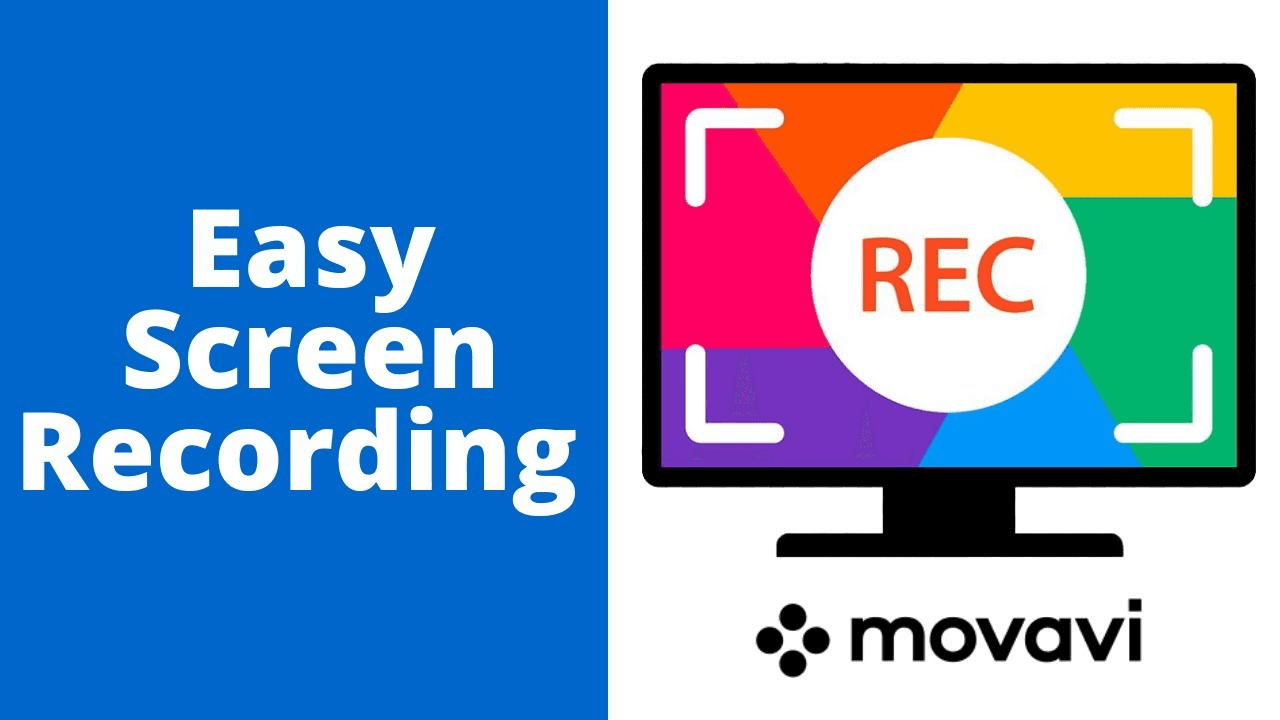
Movavi Screen Recorder is an excellent program to record movies and TV shows from Netflix or other streaming services.
It’s easy to use and has a ton of features, including the ability to record audio and webcam footage simultaneously. You can also choose to record your screen in Full HD quality or below.
Recording Netflix with Movavi Screen Recorder is super easy. The steps are:
Download and install Movavi Screen Recorder.
Launch the program and select ”Record my computer screen” (or record a Netflix video of my computer screen).
Click ”Next”, choose one of three recording modes (entire screen, Selected Area, Freehand), and click ”Next” again.
Click the ”cogwheel/gear symbol” to configure your recording settings.
Configure your recording settings and click ”Start recording“.
Click ”Yes” when a pop-up appears to allow Movavi Screen Recorder to access Netflix.
To stop a recording, click the ”Stop” button on your screen.
The recorded Netflix video will be saved to your computer in MP4 format (or other formats if you choose them).
You can then watch or upload it however you like!
Method 2: Recording Netflix With OBS Studio
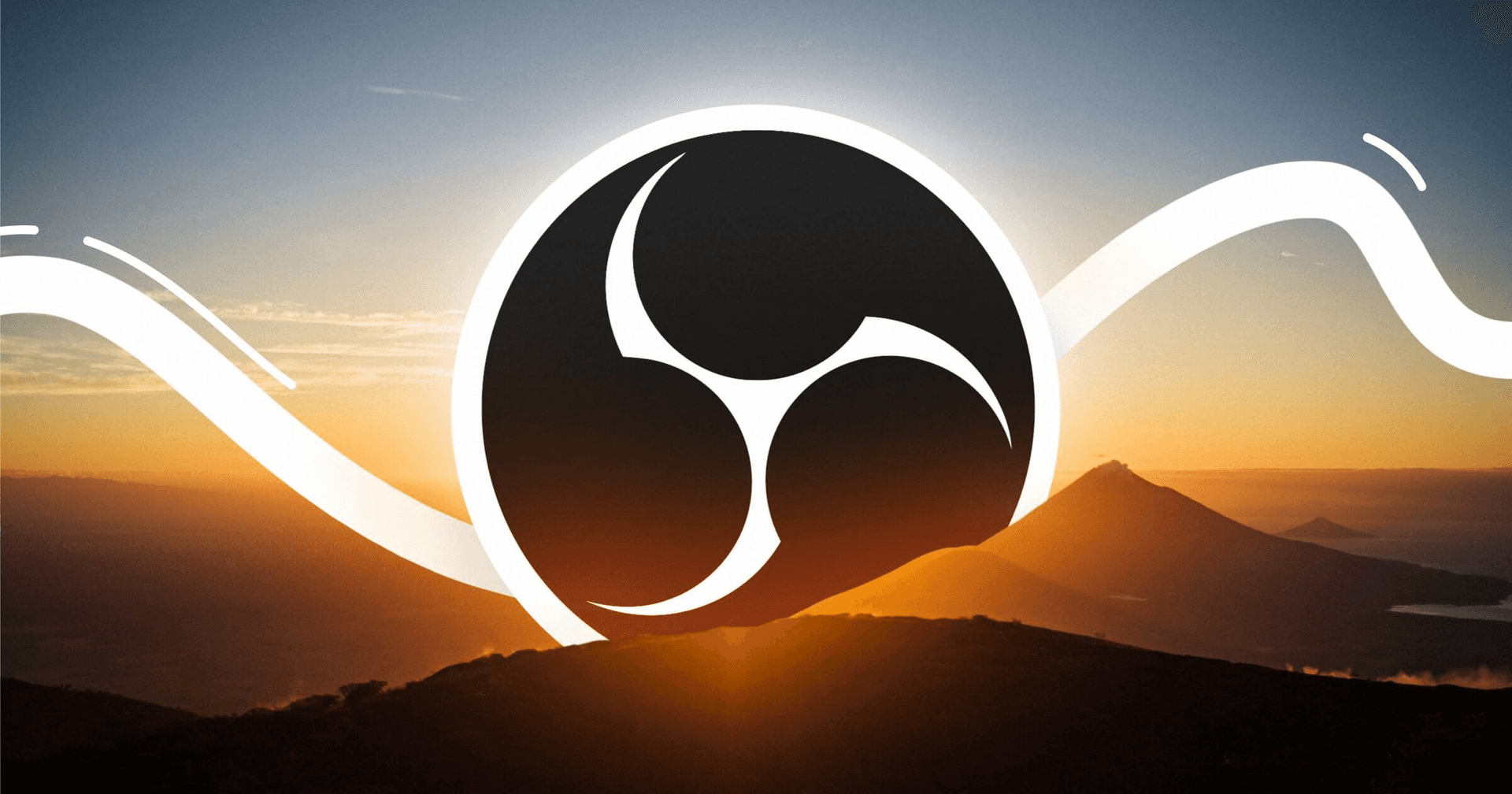
OBS Studio is a screen recorder or an open-source recording platform to record videos.
It’s not the most accessible program to use. Still, it does have some great features, including support for multiple audio tracks and webcam videos.
Just follow these steps:
OBS Studio must be downloaded and installed on your computer.
Open OBS Studio and click ”File” then ”Settings“.
Set your video and audio bitrate on the ”General” tab and choose a resolution.
Click the ”Stream” tab and check that your Stream Type is set to ”Service.”
Paste the Netflix URL into the box next to the RTMP URL.
In the ”FMS/Dashboard” section of OBS Studio, paste your Netflix Stream key.
Click the ”Start Streaming” button, and you’ll see a preview of your Netflix video in OBS Studio.
If you want to record your screen, press the red Record button and watch Netflix.
To stop recording, simply press the red Stop button.
The recorded video will be saved as an MP4 file on your computer.
Method 3: Recording Netflix With Camtasia Studio
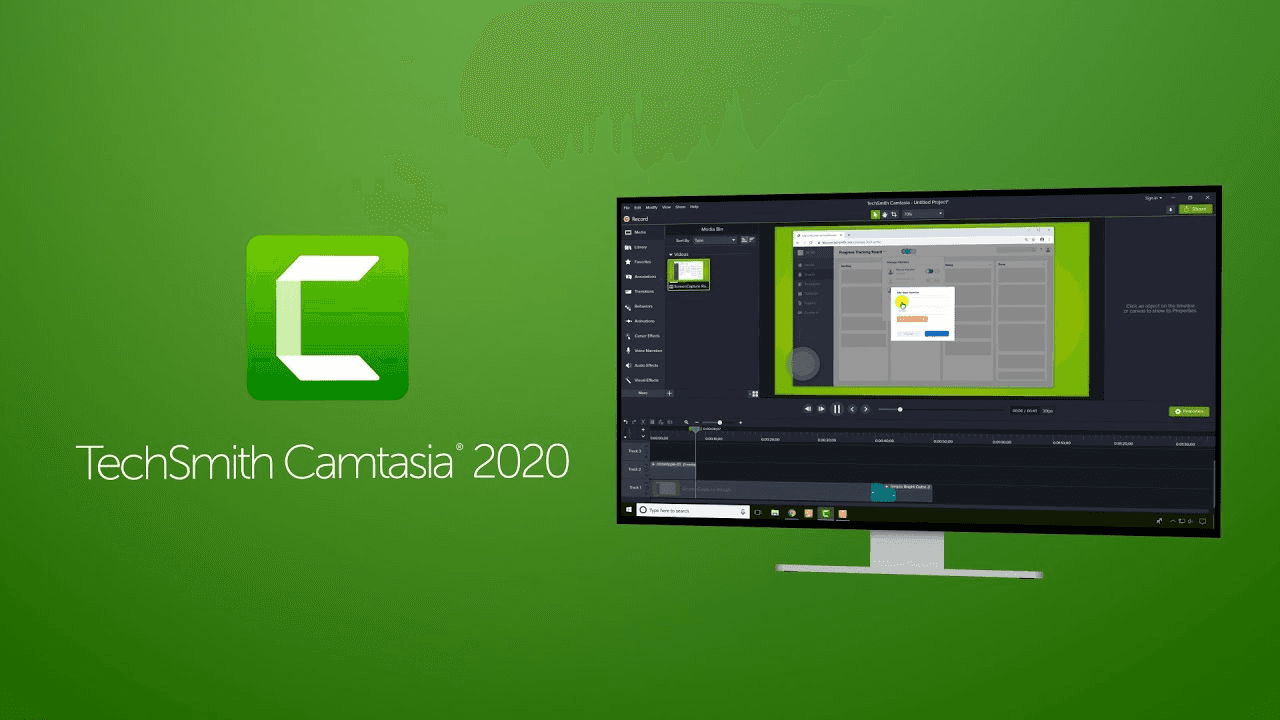
Camtasia Studio is a commercial screen recorder that can record Netflix videos. It’s not free, but it does have some great features, including the ability to record audio and webcam footage simultaneously.
To record Netflix movies with Camtasia Studio, follow these steps:
Download and install Camtasia Studio on your PC.
Click ”Create a new project” in Camtasia Studio once it has been launched.
In the “New Project” window, select ”Screen Recording” and click ”Next“.
Choose a title for your project, set parameters like video properties, resolution, frame rate, etc., and click ”Next.”
Click the gear icon to configure your recording settings.
Configure your recording settings and click ”OK” to close the window.
To record Netflix videos with Camtasia Studio, press the green circle button on the toolbar.
Netflix will start playing in a new window, and you’ll see a timer indicating how much recording time is left.
When you’re done recording, press the red square button to stop the recording.
The recorded video will be saved as an MP4 file on your computer.
Conclusion
Screen recording software can be used to record Netflix movies and videos for offline viewing. There are various methods you can use to record Netflix on PC, each with its own advantages and disadvantages.
Hopefully, this article has helped you decide which method is best for you. Happy recording!
FAQ’s
Is it Illegal To Screen Record Netflix?
No, it is not illegal to screen record Netflix. However, streaming copyrighted content without the copyright holder’s permission is illegal.
Always comply with copyright laws when recording Netflix movies or any other copyrighted content.
Can I Record Netflix On My Android Phone?
Yes, you can record Netflix streaming videos on your Android phone using screen recording software. However, your phone’s battery will probably drain quickly if you record a Netflix movie or video that is longer than an hour. Try to find an outlet to plug in your phone while recording if possible.




