Netflix is a great way to watch your favorite movies and shows, but sometimes you have too many devices connected.
This can be frustrating when all you want to do is binge-watch House of Cards or Stranger Things with the family.
Fortunately, there are a few easy steps that will allow you to disconnect unwanted devices from your Netflix account in just a few minutes!
In this article, we’ll show you how to remove any device from your Netflix account so that everyone in the household can enjoy their own Netflix experience!
Find out who is using your Netflix account
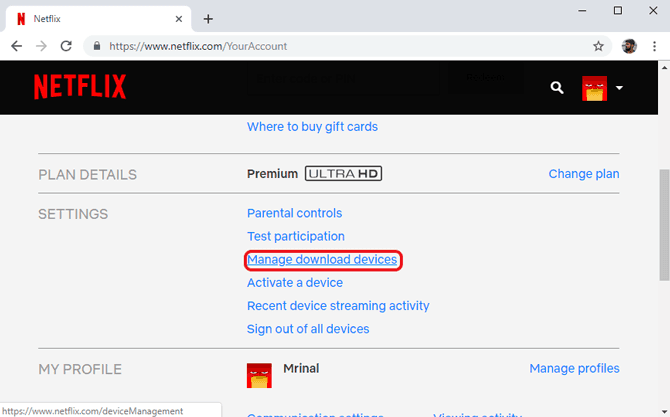
The first step is to determine precisely who is using your Netflix account. If you’re the only one watching, it’s probably someone from outside the household trying to watch Netflix without paying for their account.
To find out which account is streaming right now, you will need to log into your account on a different device. Don’t worry about logging in. Just visit the Netflix website or open the Netflix app on your Smart TV or streaming media player.
Then,
Go to ”Netflix Account Settings”
Select ”Manage Download Devices“.
Once inside, you’ll see a list of download devices recently streaming on your Netflix account. This helps determine who has been watching content without sharing their account information.
3 ways to remove users from Netflix account
If you find out that someone is watching Netflix without you having shared your account information, there are a few ways to remove those devices from your account.
Unlink devices directly from the account page
It’s time to get rid of that device! If it’s an Apple TV, Roku, FireTV, mobile app, then you should be able to unlink the account directly from your account page.
Go to Netflix.com and log in.
Click on one of the profiles listed so that you can access the settings menu.
Hover over your profile image (or the green icon if you haven’t set a profile picture) and click on “Your Account” from the dropdown menu.
Once open, select “Sign out of all devices” under the “Settings” section.
You’ll then be asked to confirm your choice, click “Sign Out”.
Once signed out, you can begin to sign back in on the devices you use Netflix without the worry of stray logins.
Delete profile from the account settings
If you don’t have a particular device to access the account settings, you can still delete devices from your account. This will require removing all downloaded content and removing profiles associated with that account.
Go back to account settings on the Google account that’s currently logged into Netflix.
Select ”Manage Profiles.”
Choose ”Delete Profile.”
If many people share the account you wish to disconnect from your household, this step will delete the account completely. This will automatically log everyone out of Netflix and stop them from watching any content on that account.
Change password option
Changing Netflix password is another way to force whoever you’re sharing account information with to create their own account. This can be frustrating if they’ve already downloaded shows, but it’s the best way to ensure that your account isn’t compromised.
Visit the Netflix website or Netflix app and sign in to your account
Select ”Account Settings” at the top right of the page.
Select ”Edit” under ”Password & Security“.
Enter old password and a new password.
Select ”Update“.
Repeat this process to change the account email address and account name if necessary.
Why is “remove a device from Netflix” necessary?
In most cases, it’s unnecessary to delete a device from your Netflix account. If the person is no longer using your account or if they manage their own accounts on streaming media players, then you can simply remove device from your account and continue enjoying shows on your profile.
However, if someone has been using your account and you’re not comfortable sharing your account information with them anymore, then log into the Netflix website or app on a different device and remove users from your account.
The best way to manage devices on Netflix is to split up accounts between family members so that everyone gets exactly what they want out of their subscription.
How to delete previously downloaded titles?
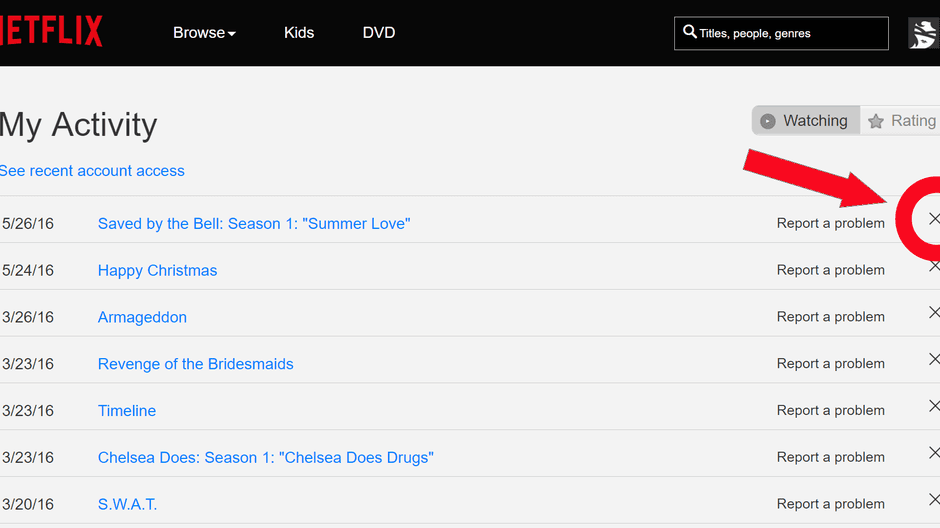
If you’ve already downloaded shows and movies to a device, it’s possible to delete previously downloaded titles from your download list.
Netflix keeps track of all your downloads in ”Your Account.”
Select ”My Downloads”
Select the download you want to delete.
Scroll down until you see three dots at the top right of the screen and select ”Delete.”
Conclusion
Managing profiles on Netflix is relatively simple. If you find out someone is watching content without you sharing your account information with them, then manage downloads or delete devices to ensure your account isn’t compromised.
If you manage your own profile, beware of sharing login information with anyone you don’t trust completely. Remember to change your password often, download frequently, and manage your accounts carefully to get the best use out of Netflix!




