Netflix is an excellent service that allows you to watch movies and shows on-demand.
Still, if you have multiple people using one Netflix account, it can be hard to keep track of all the devices. For example, if you have a shared Netflix account and your kids use it on their tablets and phones, you may not realize that they are watching movies on the weekend when you think they are doing homework.
Here are some helpful tips for logging out of devices on different platforms.
Netflix log out from all devices by using a Web Browser
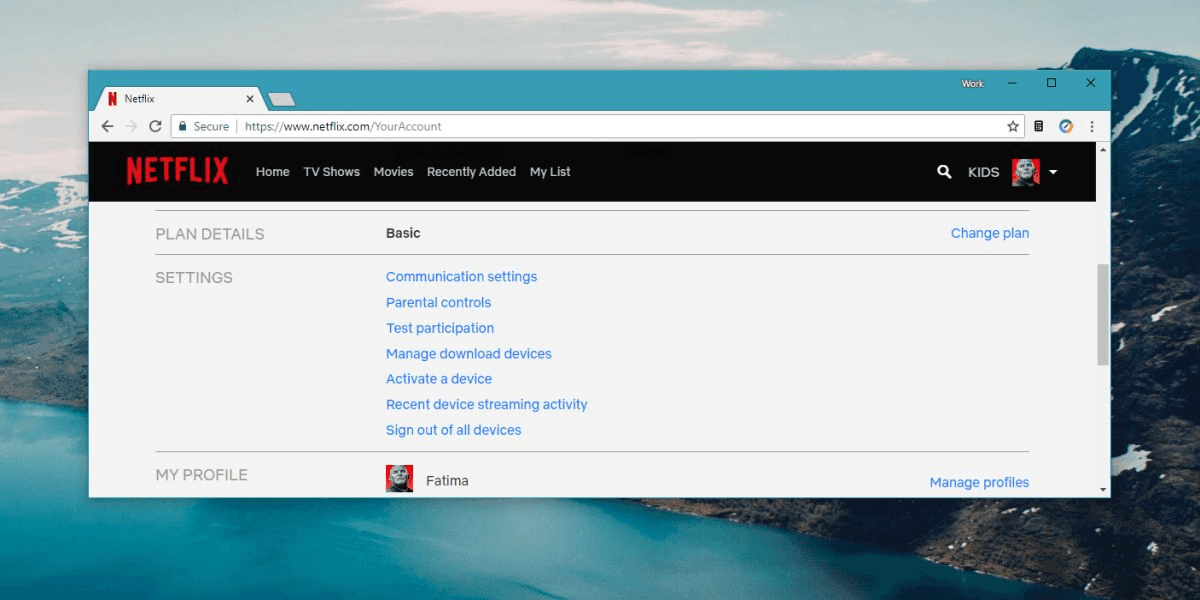
If you use a computer with a web browser, you can clear all devices attached to your account on Netflix’s website.
When you are signed into the Netflix website, click on your profile icon in the top right-hand corner of the screen.
A dropdown menu will appear.
Select “Netflix Account.”
Select “Sign out all devices” at the bottom of this page.
You can then re-enter your Netflix password and sign back into your Netflix account again.
Netflix log out from all devices by using an Android device
If you are using a Netflix app on an Android device, you can log out of all devices from within the Netflix app.
First, go to the mobile Netflix app.
Press the menu icon in the upper left-hand corner of the screen.
This will bring up a list of options. In this list, select “App Settings.”
In the account settings, select “Sign out of all devices.”
You will then be asked for your Netflix password.
Enter it and select “Sign Out.”
Netflix log out from all devices by using an iOS device
If you want to log out of all your devices on the Netflix app for iPhone, iPad, or iPod Touch, you can do this by following these steps:
First, go to the Netflix app.
Tap on your profile picture in the top right-hand corner of the screen.
This will bring up a list of options. Select “Account.”
Now select “Sign out of all devices.”
Netflix log out from all devices by using Roku

If you have a Roku device and want to log out of all devices on your Roku, follow these steps:
Select “Settings” from the main screen.
Go up or down on the remote until you get to ”System update.”
Select “Yes” on your remote when prompted. This will start up an automatic process.
Once the automatic system update is finished, select “Settings” on your remote once again.
Now, Select “Account.”
On the account page, select “Sign out of all devices.”
Log out from all devices by Changing Password
If you are having trouble logging out of all your devices, you can still do it by changing your password.
Changing your password will de-link any devices that are logged in with the old password. But if someone else has access to your new account, they may be able to hook up their device by entering your unique login details.
First, go to the login page for Netflix.
Enter your e-mail address or username along with the new password you want to create for your Netflix account.
After entering all the essential information, now click “Sign In.”
Netflix will be logged out of all devices up to eight hours before the old password is accepted again.
Netflix log out from all devices by De-Authorizing devices
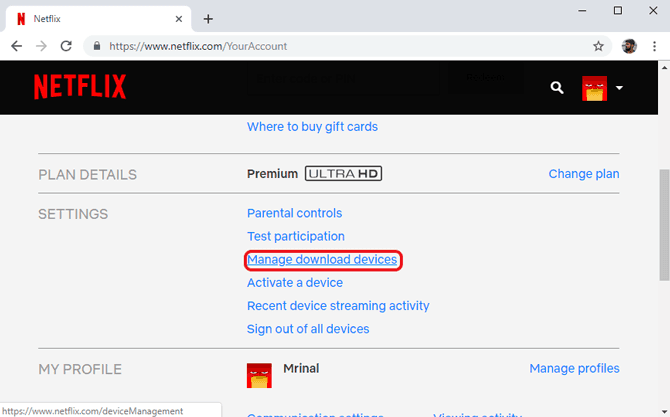
If you do not want to change your password, you can also de-authorize all of your devices.
You will continue to be able to watch Netflix on multiple screens, but you will need to re-authorize all of your devices.
To de-authorize all devices:
First, go to the Netflix website from your preferred browser and log in.
Next, click on your profile picture in the top right-hand corner of the screen.
This will bring up a list of options. Select “Account.”
Select “Manage” under the “Settings” section.
You will now be able to see a list of all your authorized devices. Click on the “De-authorize” button next to the name of each device you would like to de-authorize.
When you are done, simply select “Done”. All of your previously authorized devices can no longer access your account.
Conclusion
Logging out of devices on Netflix is a means to stop others from watching your personal Netflix account. It’s easy and straightforward to do so. You only have to observe the steps mentioned above about logging out of all devices on different platforms like Android, iOS, and Roku. We hope this article was helpful. Happy Streaming!




