
Adding friends on Steam is a fun way to socialize with people you know and an even better way to meet new people and make new friends. But new users currently have a limited account and cannot add friends on Steam without paying at least $5 in the Steam store.
Luckily for you, we know a few hacks that will let you have friends without paying!
Did you know that by sharing your Steam games library on Together Price using the family sharing option, you can access many more games without paying for them?
Content:
1. How to add friends on Steam
2. How To Add Friends On Steam Without Paying
3. Useful information about trying to add friends on Steam
4. How to save money on your Steam account?
5. What is Together Price?
6. What Is Steam?
7. Summing Up
1. How to add friends on Steam

Currently, new Steam users, when they create a new account, are given limited accounts. That means that they cannot send requests to friends and add friends on Steam or access certain parts of Steam.
In order to change this, Steam requires you to start spending money. In order to send friend invites and requests to add friends, users need to spend at least $5 in the Steam store. After this, the limited accounts are upgraded to the full Steam account.
But if you don’t want to spend in the store, how do you add friends? Keep reading, and we will tell you how to add friends on Steam without paying.
2. How to add friends on Steam without paying
These are four different ways to add friends without having to pay. You can also bypass having to spend money in the store and unlock your full account by using the quick invite link feature. Here is how to add friends on Steam without paying by using the quick invite link feature:
1) Search the Steam community for the person you want to add
First, you should search for the person in the Steam Community:
Head to your username at the top of the screen on your web browser;
In the drop-down menu, select friends;
Once at the friend’s menu, click ‘add friends’;
2) Create an invite link and share it with them
You will now create an invite link to share with friends:
To create a quick link, click the “Create Invite Link” button.
Then, create an invite link and share it with the person you want to add via any chat platform.
After creating an invite link, you can copy it and send it to other players using any chat platform that allows users to share links.
3) Link your Facebook profile so you can find friends on Steam
Another way to add friends is through Facebook. You can link your Facebook account to find people you know on Steam.
To do this, go to “Link Facebook” under the Friends tab. This way, you can find friends and get in touch with people you are already friends with on Facebook.
4) Add friends on Steam using a friend’s code
If you cannot find friends or still have a limited account, you can use a code to add friends or be added. To do this:
Navigate to the friend’s menu;
Here you can find your code, you can copy this and send it to someone else and ask them to invite you;
Or, if you have been sent a code, you can simply enter the code in the search bar and add your friend that way.
With a full account, navigate to another profile and select “Add Friend.”
If you have a full account either by having paid your $5 or by being sent a friend invite, you can now send friend requests on Steam either by choosing to add friends on a Steam profile.
To add friends on Steam from other profiles. Go to a profile and select “Add Friend” on the top-right-hand side of the page.
3. Useful information about trying to add friends on Steam
If you have a full account, you are always able to add friends, even to friends with limited accounts if you are able to find them.
However, if a player has reached the maximum friend count they can have, it is not possible to send more friend requests or receive a friend request unless you delete friends on Steam. The friend limit can be increased, but when players create a full account, users start with a limit of 250 users.
You can’t seem to find your friend on the steam community. Where are they?
It’s possible that your friend may not be using Steam anymore or that their privacy settings are set to private. In this case, you won’t be able to see their account. If this happens, try finding them on Facebook and ask them for a Steam Invite Link.
Do you already know the person you want to add, but Steam won’t let you? Why is that?
This can happen when you add a friend who has reached the maximum number of friends on his list.
4. How to save money on your Steam account?
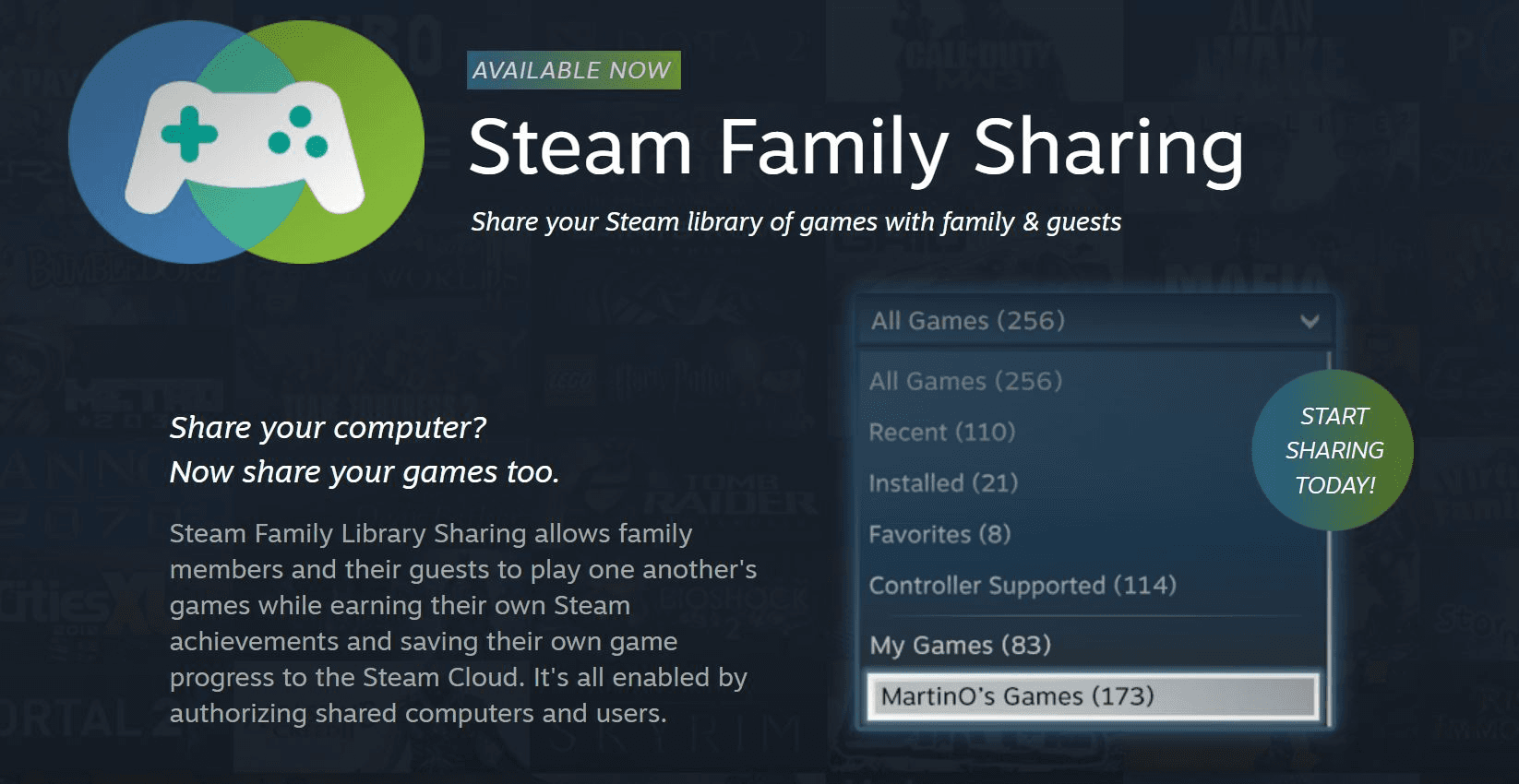
If you want to save money on games on Steam, then why not try using the family-sharing option?
This lets you share your library with select friends on Steam so that you and your friend and family can share every game purchase or rent made. That way, you get more games for your dollar!
Don’t have any other gamer friends? Or like playing vastly different games from your family? Then why not try sharing your library on Together Price?
This way, you can make great savings without a hassle.
5. What is Together Price?
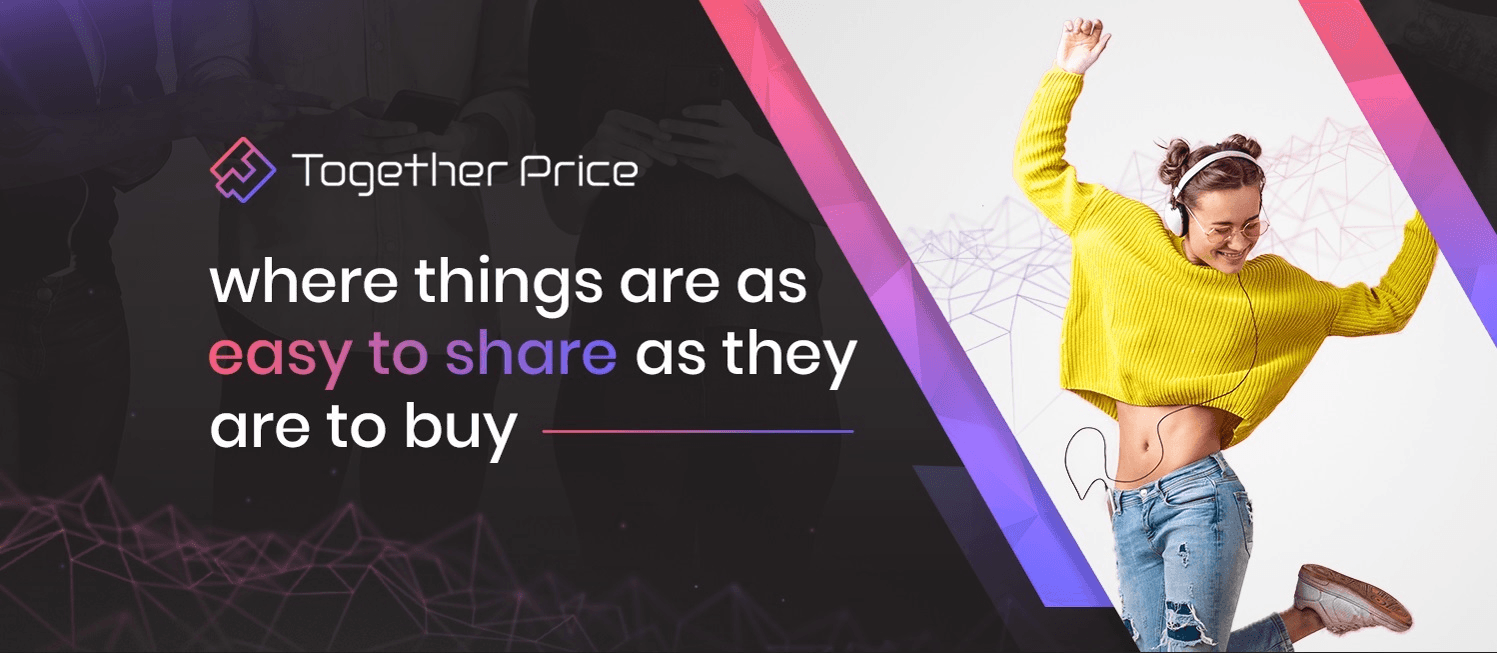
Together Price is an online platform that helps users connect and share their subscription service or gaming library. Share not just Steam but all your favorite streaming services such as Netflix, Amazon Prime, Apple Music and many, many more.
Together Price keeps you safe and secure with our many protections, such as operating in a fully SSL-certified secure environment and using a trusted reliability rating system for each user.
How does Together Price work?
But how does it work? Well, Together Price is very simple to use. Just sign up on the web page with your name and email address, and then you can choose to become an Admin or a Joiner.
As an Admin
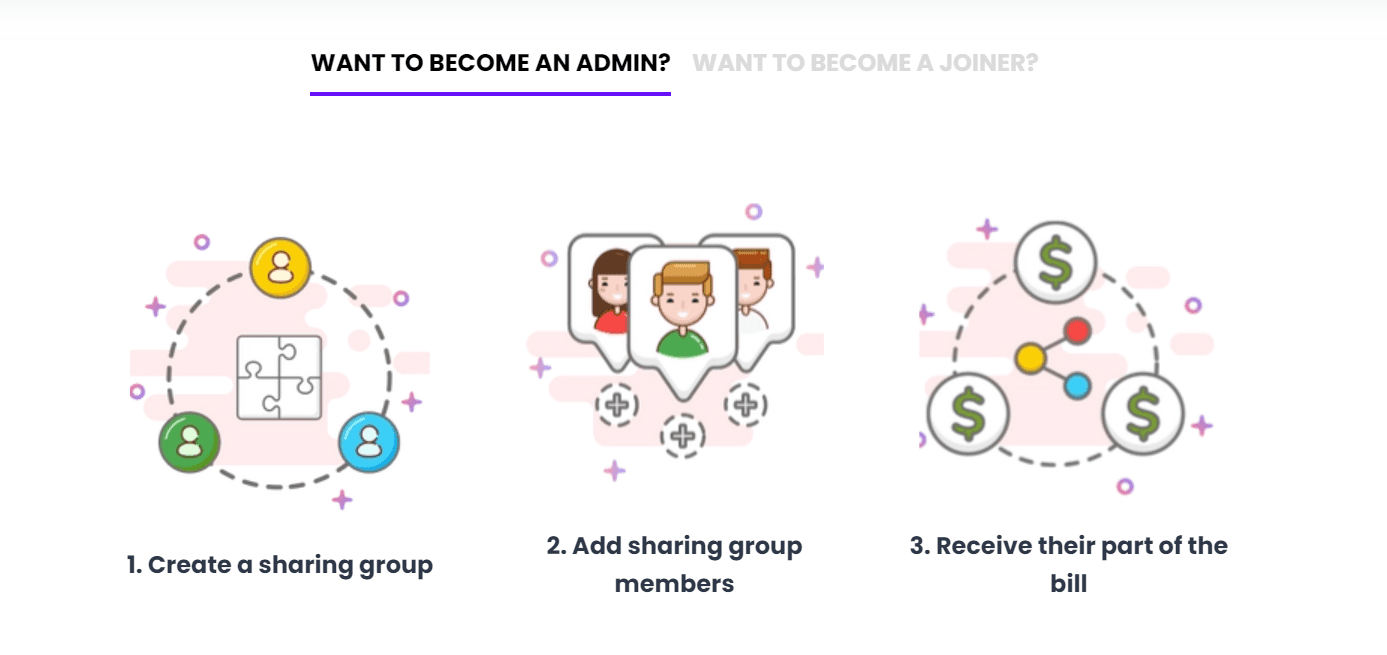
As an Admin, you will share your gaming library with other accounts. Simply create a sharing group, accept requests to join and wait for the money to roll in.
As a Joiner
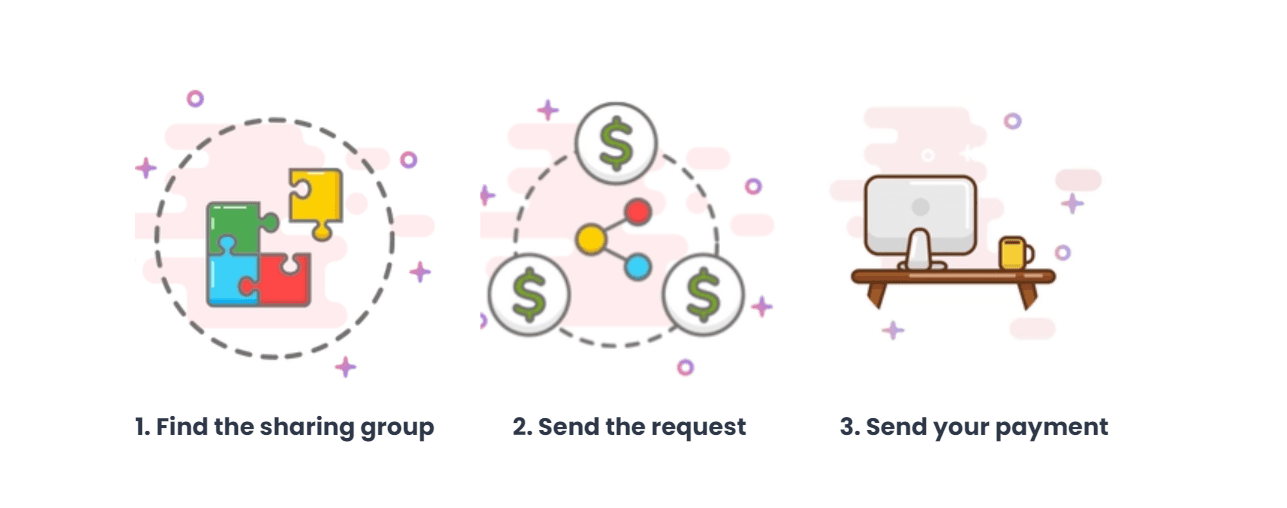
As a Joiner, you will search for a sharing group, send a request to join the group and once you have been accepted, Together Price will arrange the rest.
6. What Is Steam?
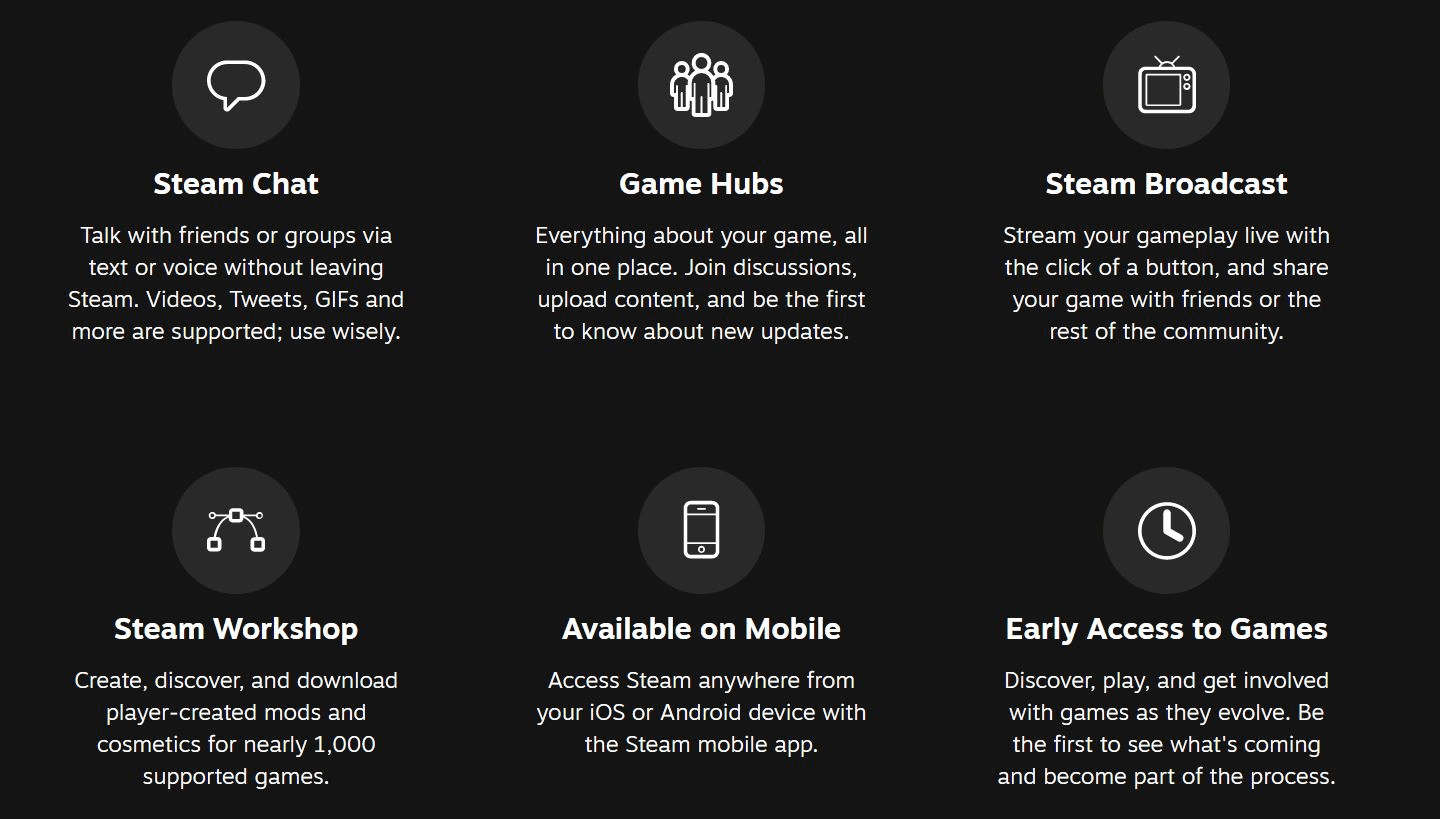
Steam is a gaming platform that lets you play your favourite games on your computer or gaming console. You can buy, download, update and play games with Steam on the Steam app. It also allows you to connect with friends so you can view one another’s inventory and send gifts.
The Steam store is a good source of affordable games. You can also make use of the Steam Wallet to buy games. All the games you buy from Steam are saved to your account, and you can download them again as often as you want.
One of the best things about Steam is the Steam community. Here you can make new friends and build an ever-growing friends list of people to play with, talk tactics with and share your passion for gaming with.
So what are you waiting for? Download the steam app and start adding friends.
7. Summing Up
Adding friends on Steam is a fun way to socialize with people you know and meet new friends as well. And now your know how to add friends on Steam without paying, so you can really make the most of your account.
And don’t forget, if you want to make great savings and access more games, then don’t forget to share your game library using Together Price. Why pay more when you don’t need to?




