
Netflix is one of the most popular streaming services that allows users to stream movies and TV series online on their computer or mobile device.
But if you are here you are asking yourself: “what devices can I use to watch Netflix on my TV?” We will tell you all about it and each type of device specifically in this article.
We will also explain how you can save on the cost of netflix by sharing your account. Yes, that’s right! Sharing Netflix is still possible but with different rules and not indiscriminately like before.
If this is interesting to you then continue reading and discover the world of Together Price, the first online platform in the world for sharing digital multi-account subscriptions and saving even up to 80% on them.
So, if you are still wondering how you can watch Netflix on your TV without hooking up any external devices or wiring them directly into your TV’s HDMI port, we will tell you.
It is possible to accomplish this in a variety of ways.
Contents:
1. What devices can I use to watch Netflix on TV?
2. How much does Netflix cost now in the USA?
3. How to share Netflix within your household
4. How to share Netflix outside your household
5. How to find people to share with
6. . Together Price
7. Conclusion
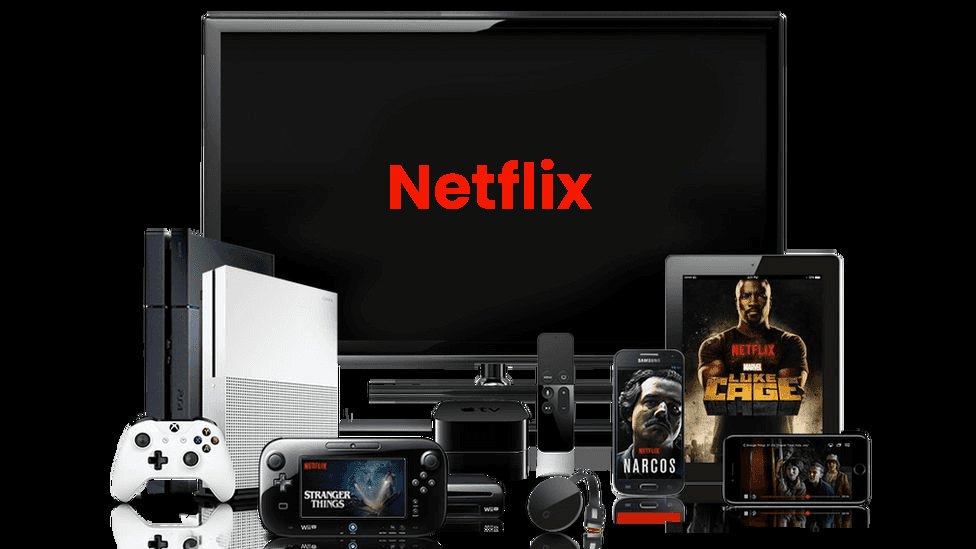
What devices can I use to watch Netflix on TV?
Netflix can work on a wide range of devices.
In fact, there’s a good chance you already have one or two of these Netflix-ready devices at home!
There are various different ways to watch Netflix on your TV: Smart TVs, Home Theatre equipment, Blu Ray player, Gaming Consoles, Streaming Media players, and Set-Top boxes.
You name it!
Smart TV

A Smart TV is a television with built-in Internet and networking capabilities, often providing a wide range of online content from applications to streaming video.
Smart TVs let you watch Netflix on your TV without needing another device, but they tend to be more expensive than other options.
They should even have the Netflix button directly on the remote control, so all you have to do is press the button with Netflix written on it and you are in and ready to enter the setup info for the streaming service.
If not, you can go on your Smart TV’s app store and download Netflix from there, but this shouldn’t be necessary on a Smart TV.
But, if you don’t have the manual or are unsure of the steps, follow these guidelines.
Plug the device you have your Netflix account on into the TV using an HDMI cable.
Enter your Netflix sign-in details.
Navigate the Netflix app or Netflix website with your TV remote control.
Smartphones and Tablets
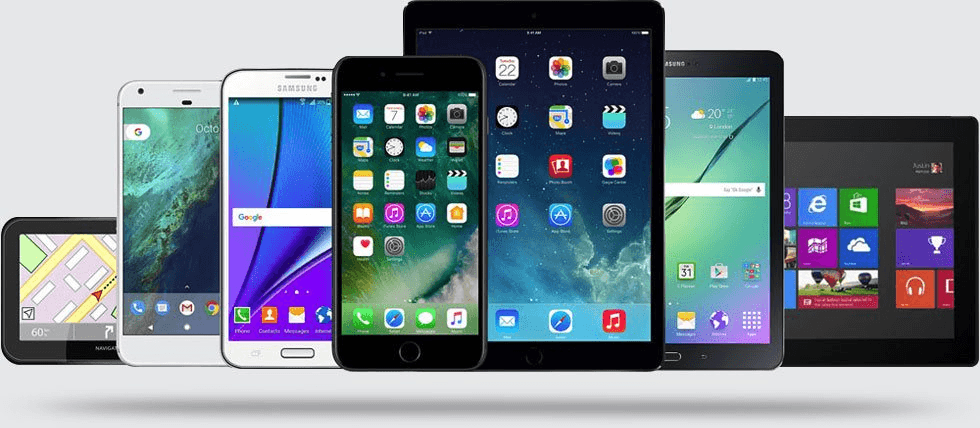
Download the Netflix app on your cell phones and start watching Netflix on your Android or iOS cells.
But if you find the screen too small to enjoy a good action movie, for example, you can stream Netflix on your TV by pairing your Netflix account with smartphones or tablets.
Use the same Wi-Fi network as your Smart TV or Game Console.
Open the Netflix app on your phone, tablet, or laptop and login if needed.
Once you have established a connection, you can watch instantly!
You can also watch it on the big screen by simply screen mirroring your smartphone or tablet screen onto the Smart TV.
Stream Netflix on Gaming Consoles

If you have a Video Game Console, such as Xbox One, Playstation 4 or 5, Wii U, Wii, or Nintendo 3DS, there are several ways to watch Netflix on your TV.
Use the same Wi-Fi network as your television and Game Console.
Power up the Game Console, then navigate to the Playstation Store, or Xbox Marketplace, or Nintendo eShop.
Search for “Netflix” and install the Netflix app.
Log in to your Netflix account from the Netflix app or website.
Google Chromecast
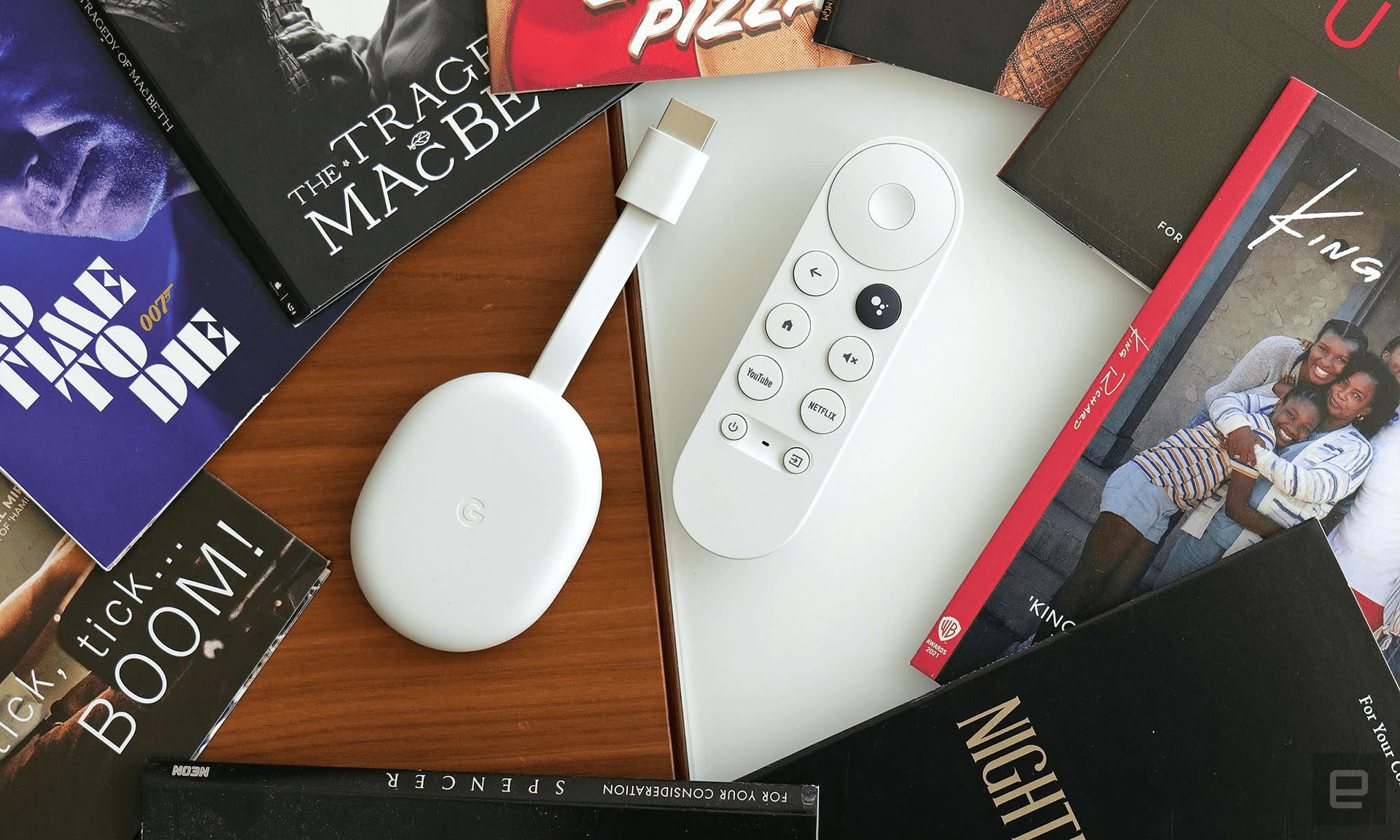
The Google Chromecast device is a little gadget that plugs into the HDMI port on your TV.
Use the same Wi-Fi network as your television and Chromecast device.
Download the Google Cast app on your mobile device or computer (if you’re using a Mac, download it from the App Store).
Open the Netflix app on Google Cast and log in to your account.
Apple TV

This media streaming device used to be the only way for Apple users to access Netflix on their TVs, but now there are several other ways:
Connect to the same WiFi network as your TV and Apple TV device.
Download the Netflix app from the App Store on your iOS device by tapping “Get” then “Install”.
Open the Netflix app and log in to your account if needed.
Start watching Netflix on your TV!
Roku Device

The Roku streaming device gives you access to 300+ channels and thousands of movies and TV episodes in streaming, all up to 1080p HD.
Check out how to connect it to your TV:
Connect to the same WiFi network as your TV and Roku media player.
Download Netflix app from the Channel Store on your Roku media player by scrolling through the streaming apps until you see the Netflix icon (or search for “Netflix”).
Open the Netflix app on your Roku media player.
Log in and choose a video to watch!
How much does Netflix cost now in the USA?
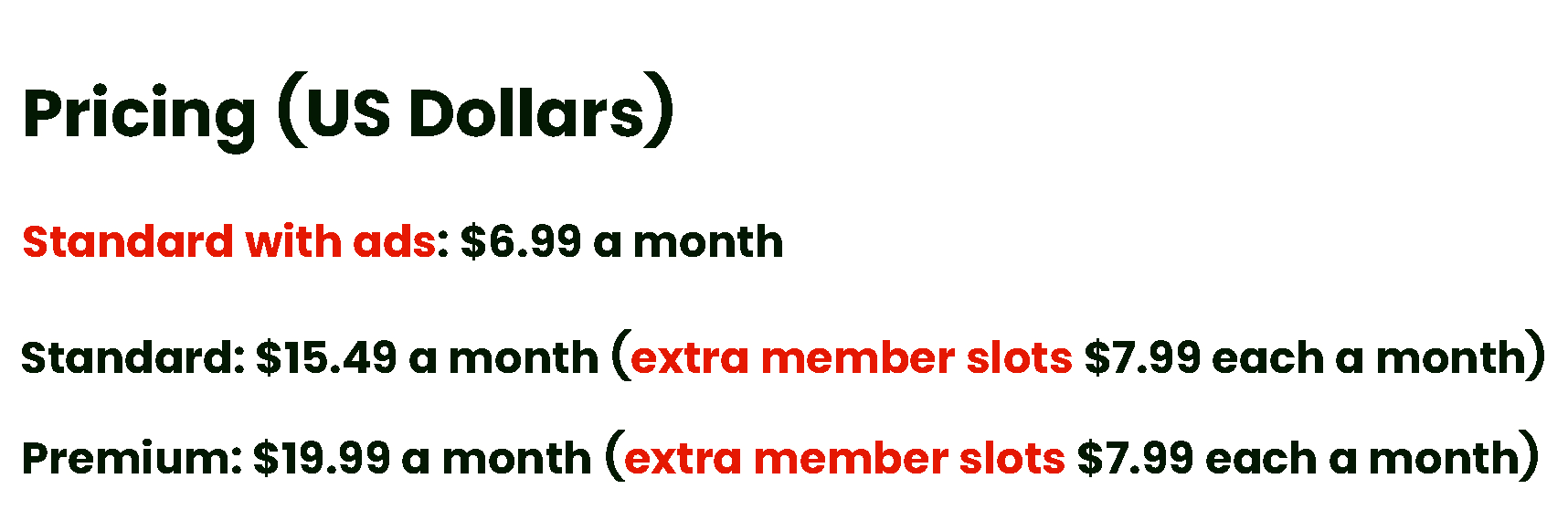
There are three Netflix plans available at the moment in the USA:
The Standard Plan with Adverts costs $6.99 per month.
Standard with Ads costs $6.99 per month is fully ad-supported and lets you watch all but a few movies and TV shows on your Netflix account. Video play is in full HD on two supported devices simultaneously.
The Standard Plan costs $5.49 per month.
This plan is an ad-free plan that gives you unlimited access to all of the content on Netflix. Download and watch Netflix in full HD on two supported devices at once, which means two simultaneous streams.
The Premium Plan costs $19.99 per month.
On this plan you get unlimited, ad-free access to all content on the streaming service. Watch in Ultra HD on up to four devices simultaneously, and download content onto up to six devices at once. You can even choose to use Netflix spatial audio with your Premium Netflix account.
If you are Basic subscribers be aware that the Basic plan is no longer open to new or returning members. If you’re presently subscribed to the Basic plan, you can continue using it until you decide to switch to a different plan or cancel your account.
How to share Netflix within your household

To begin with, what does Netflix describe as your Household?
A Netflix Household refers to a group of your Netflix-enabled devices that are connected to the internet at the primary location where you typically enjoy Netflix content.
So, if you are sharing your Netflix within your household, among family or flat-sharers, for example, then the normal Standard plans or the Premium plan are for you.
The Standard with ads plan costs $6.99 and can be shared with another person bringing the price down to $3.49 a month.
The Standard plan costs $15.49 and can also be shared with one other person, which brings the cost down to $7.74 a month.
The Premium plan, on the other hand, is the big saver here. It costs $19.99 but seeing as you can share it with 3 other people, it cuts the cost by a tremendous 75% bringing the price down to $4.99 a month.
So, if you are sharing Netflix within your household, whether it be a house, a dorm, a condo, a community center, etc. these are your options.
How to share Netflix outside your household

If you would like to share your Netflix subscription outside your household, for example with the kids that have moved to college or have their own home, or with friends, next-door neighbors, or complete strangers for that matter, then the situation is a bit different.
Here’s how you do that according to the new Netflix Terms of Service made simple.
In this case, what you need to do is buy a Netflix subscription with Extra member slots. Here are the three options available:
Standard + 1 Extra costs $23.48 ($15.49 + $7.99) and lets you add one person outside your house;
Premium + 1 Extra costs $27.98 ($19.99 + $7.99) and lets you add one person outside your house;
Premium + 2 Extras costs $35.97 ($19.99 + $7.99 + $7.99) and lets you add two people outside your house.
An additional member will receive their own profile, account, and password, with the subscription fees covered by the person who invited them to join.
Here are the main differences between extra member accounts and regular member accounts:
Extra members can stream Netflix on any device, but only on one device at a time.
They can also download shows and movies, but they’re limited to one phone or tablet at a time.
Extra members can create just one profile; they can’t make more. You can either start a fresh profile or choose one from the existing ones, but it can’t be a Kids profile.
Extra members need to set up their account in the same country as the account owner.
Of course, if you have people to share your subscription with it’s all well and good. But what if you don’t?
How to find people to share with

You have various subscriptions and want desperately to save some money because they are starting to pile up?
Great! As we say at Together Price: Sharing is the new Buying! So let’s share and save!
But wait! Who do I share with? Where do I find people who are interested in sharing my subscriptions?
No worries! Together Price connects you to its network of over 1.5M active users that are only too happy to share your subscriptions with you.
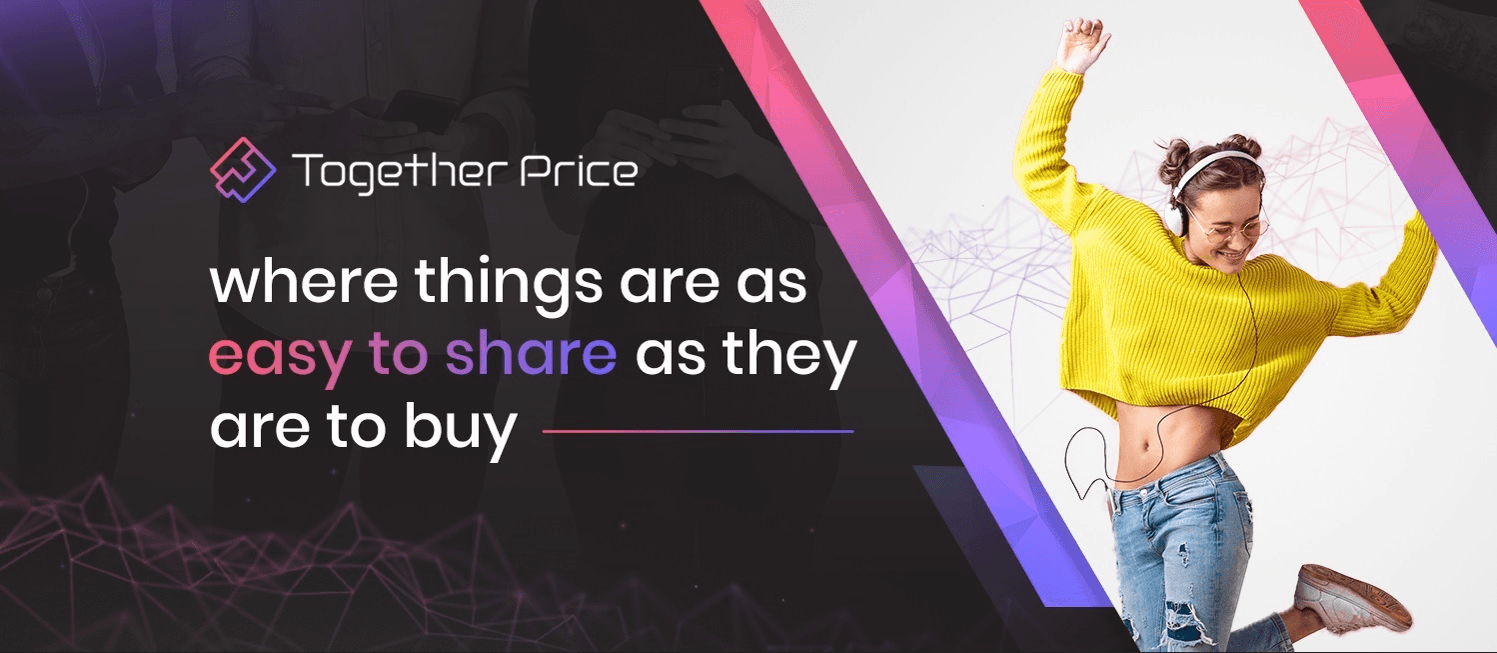
This innovative platform is easy to understand when it comes to sharing your digital services.
Listed below are the benefits you get from Together Price:
A trusted network based on high levels of reliability and control, which is able to measure the credibility of each user.
It offers a Tpassword System, which is safe and secure when it comes to your information and access to shared services.
Keep all of your payments under control in one Digital Wallet to prevent fraud.
You can talk to other users as well through their exclusively dedicated chat line and receive feedback.
With Together Price, you don’t have to worry about any hassles, fraud, or spam, whether you are a Joiner or an Admin. Either way, you will enjoy the best digital sharing services like Disney Plus, Hulu, Microsoft 365, Steam, Nintendo Switch Online, and many many more with Together Price.
Sharing has never been better with Together Price! Explore Together Price yourself!
As an Admin
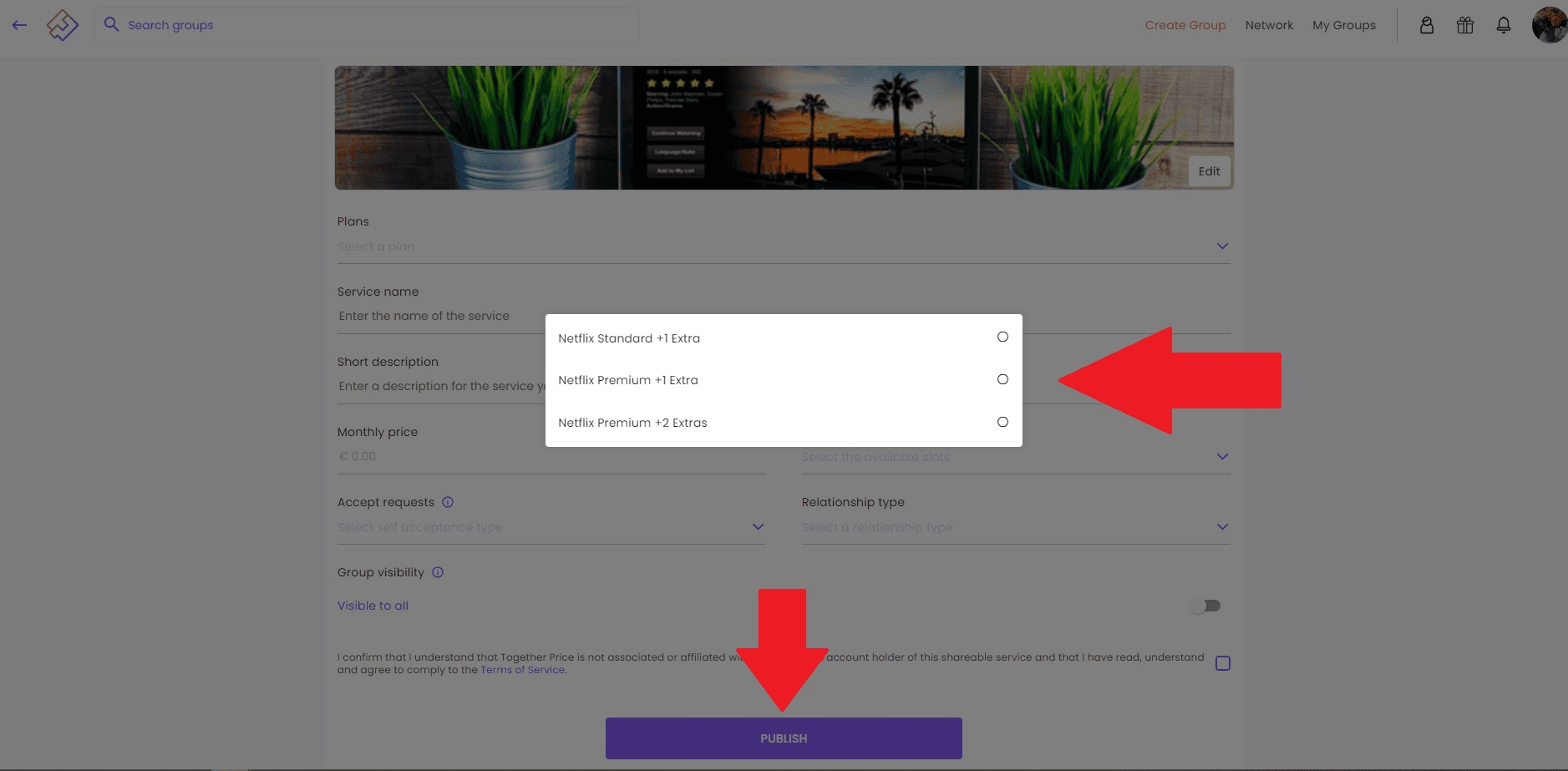
You can use Together Price as an ADMIN if you have a subscription with free slots. That way you can share it with others and save money. Follow the steps below:
Create an account on Together Price. It’s free!
Fill in your details.
Create a sharing group by clicking ‘Create Group’.
Accept requests to join your group and receive payments.
You will not miss another payment date again!
As a Joiner
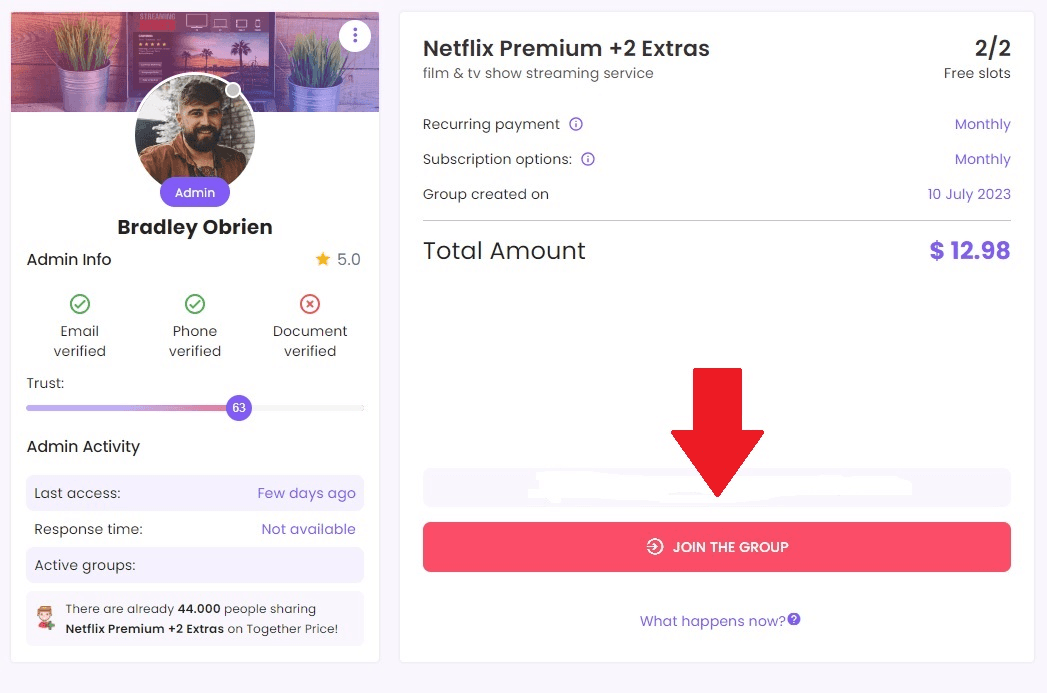
You can also use Together Price as a JOINER if you don’t have a subscription but are interested in using someone else’s. Follow these simple steps below:
Sign up for Together Price. It’s free.
Search for the service you are interested in joining.
Send the request to join and pay your part of the subscription.
With Together Price, you share and save while we sort out the rest!
Conclusion
There are plenty of ways you can watch Netflix on your TV or on any othe compatible device, but if you’re new to this, what are you supposed to do? Well, where there’s a will, there’s a way - get creative or just follow our step by step guides to your various devices above.
Even if you don’t have any of the devices listed here, there are still other ways to stream Netflix on your TV. Try extending your computer screen onto your TV for all sorts of tasks outside the browser window as well.
Knowing also how you can share Netflix with all the new rules is paramount as well if you want to save on the cost of Netflix and using Together Price becomes a mut when it comes to this. So start sharing and saving with Together Price today!




